How to Rip DVD Movies to iPhone 3gs
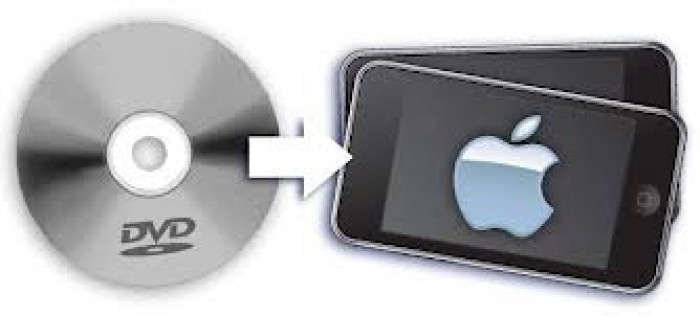
Iphone is one of a few mobile phone handsets that are best suited to watch movies because of their purpose-built interface. The larger display screen offers customers a unique experience of watching films on their iPhones. However, you need to have DVD ripper on your handset to watch films on your handsets. Although the process to get one is not difficult, it requires you to follow instructions carefully to enable your handset and facilitate you watching DVDs on your phone. Make sure you know beforehand that your iPhone 3gs supports the format you are looking to rip into your handset. Some formats that the handset supports are:
Video: MP4, MOV, M4V
Audio: AAC up to 160Kbps, 48kHz
Video Size: 640×480
Video Bitrate: up to 1.5Mbps for H.264, or 2.5Mbps for MPEG-4
Video Framerate: up to 30fps
Instructions
-
1
DVD Converter
First thing that helps you to watch movies on your iPhone handset is the DVD ripper. Without it you cannot convert movies, no matter which format or size, onto your mobile phone. You can download a DVD ripper from any available sources from internet. Just make sure follow all instructions closely while committing and performing the process. Generally, a ripper supports all movie formats and sizes but just see if there is a particular instruction before downloading it. -
2
Video Format
Next immediate step is that you select the video format from your iPhone mobile handset. Once you are done, then launch converter and from the programme section select Apple iPhone MPEG from drop down list on your handset. A similar process is done from your iPod. -
3
Ripping DVD
After you are done with this step, just press Open DVD tab and add DVD movie in the programme section of your mobile phone. You just need to press Encode button then to convert the DVD. -
4
Output File
Once you are done with encoding of the DVD movie file, from left panel of your handset click on the Apple iPhone label, and then from middle of window on the right press converted file to open file location. You can check this video ready for your iPhone handset, from the output folder of your hard drive. -
5
Launching video into iTunes
You can launch video into iTunes. For this you have to go to menu file and then add the file to library. This will help you to import the target file/movie from the output folder of your handset into iTunes. You can also just drag and drop the file into your iTunes folder. -
6
Transferring video to iPhone
You can do this process in many ways. One is to press Sync tab from summary tab and sync videos and other files. You can also do this process while pressing Sync movies tab from under the movie button.







