How to Save a Mac PowerPoint into Keynote
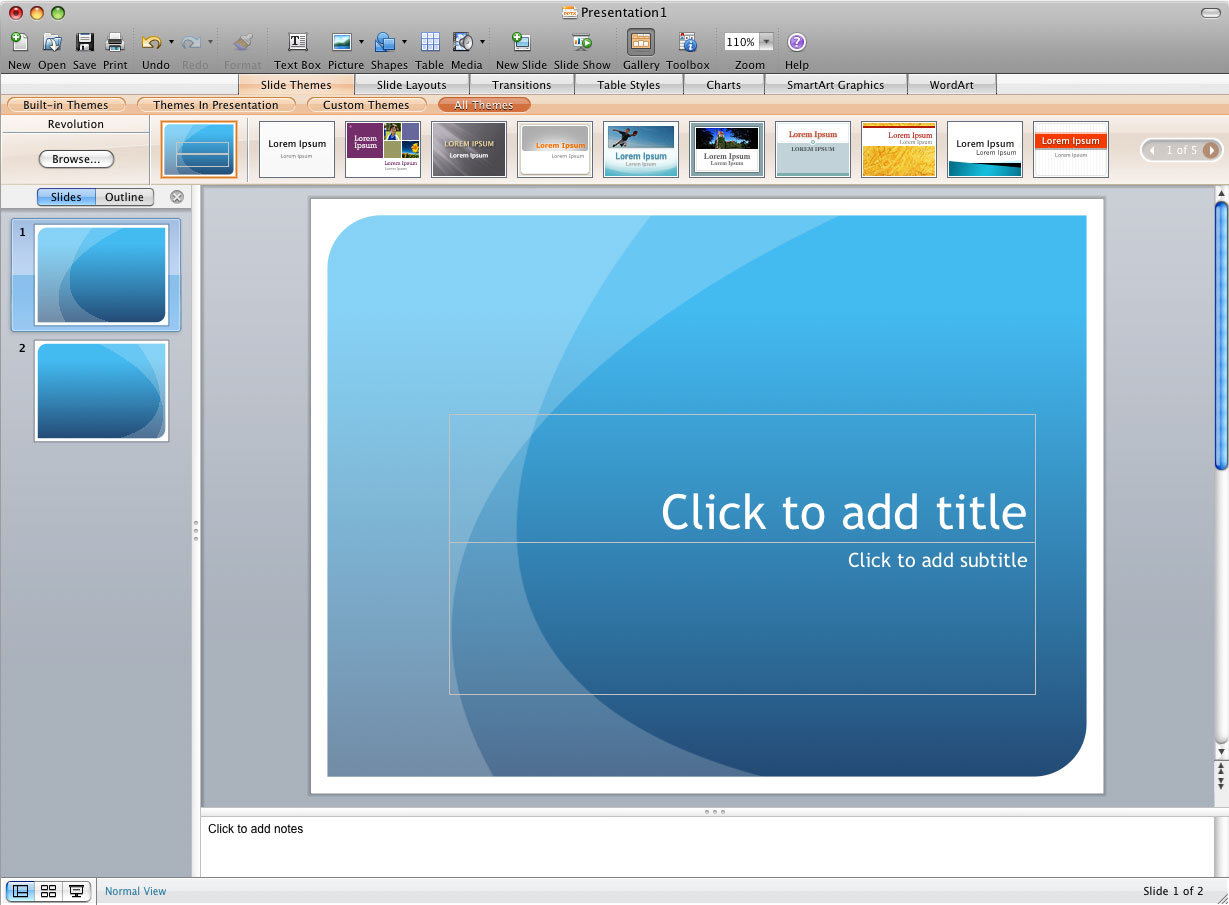
Microsoft and Apple are competitors in the field of computers. The two companies have designed their own operating systems, both for mobile phones and computers. There is a serious difference between the two operating systems, but they are pretty similar when it comes to PowerPoint and Keynote.
Microsoft PowerPoint is a program designed for preparing slide presentations and other graphics. Similarly, Keynote is Apple’s presentation application – a part of the iWork suite of business and graphics programs.
Just like PowerPoint, this software allows you to create slide presentations on your Mac. Although, the manufactures are different, both PowerPoint and Keynote work the same.
Both operating systems are widely used all across the globe. It is possible to install Windows on Mac, and vice versa. But Mac OS hardly works properly on other machines, except Apple. If you are taking a presentation alongside an interview, you must ensure that it opens on both Mac and Windows. It will surely help you avoid all the embarrassment.
If you have prepared your presentation on PowerPoint and want to make some changes on Mac, there is nothing to worry about. Keynote allows you to open PowerPoint presentation as well as retains its original look. A few animations effects are not transferable, but the overall look stays the same.
Consequently, the Mac user faces no difficulty in saving a Mac PowerPoint into Keynote. It is a very easy procedure that requires only a few simple steps.
Things Required:
– PowerPoint Mac: 2008
Instructions
-
1
After making sure that your machine is functioning properly, open your Mac Keynote application. There are two different ways of opening the application. You can either do it by clicking on the Keynote icon in your dock, or use the ‘Go’ menu from the desktop.
Select ‘Go’ from the Mac desktop, and subsequently scroll down to find the ‘Applications’. After reaching the applications, select ‘Keynote’. This step will also open the application, but the first procedure is relatively easier. -
2
Click ‘Open’, and locate the file that you want to save. Before opening the PowerPoint document, you need to make sure that the file has already been converted to a Keynote file.
-
3
Open the document, and make the necessary changes. After finishing with the editing, select ‘Save As’ to save your Mac PowerPoint in Keynote. Don’t forget to give a relevant name to the file, so that you face no problem when searching it in the future.







