How to Save a Yahoo Chat On Android
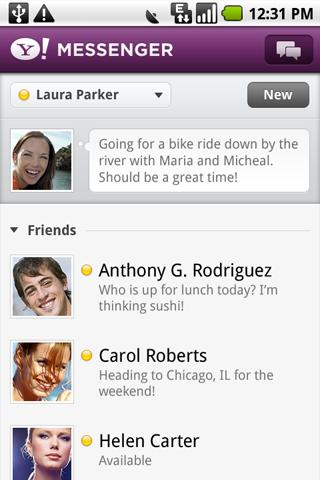
You can add people at your will and can delete those who cause trouble for you. You can do voice chat as well as a video call from the latest version of the Yahoo Messenger. However, you will not be able to begin a chat with someone unless you take the first step by opening a chat window of his/her and starting a random discussion. Either the other party has to do that which is highly unlikely or you will have to do the difficult job of commencing a decent conversation. However, if you are looking to save any chat or create a log for later use than you will have to do an extra bit. You are chatting from your mobile and the operating system is android then the life is much easier because it has an option of saving and downloading a chat log. Unfortunately, Yahoo chat is not one of those that allow direct download because it is not compatible with spy programs. You can do that with an extra bit of knowledge.
Instructions
-
1
You are on the chat box and you want to save it. Highlight the chat that you want to save and select “Copy”. The chat will be available to you on Android clipboard as long as you don’t restart the phone. You can review it as long as your phone is not turned off.
-
2
You can save the chat for longer by opening the notes, text or word processing apps and pasting the chat over there. You just need to “Paste” the stuff that you have copied and save the file with a suitable name that will enable you to understand the data in the file.
-
3
You can also download an application on android that will help you take screen shots of the chats that you have been doing on yahoo messenger. Two of the softwares are screenshot It and screenshot. The former works on all android devices whilst the latter is only compatible with the ones that are rooted.
-
4
When you will install the app, the icon will appear in the chat box, you can click it to take a screenshot and save the screen shot. The item will be saved as a photo and will be available in the folder of “Media”.







