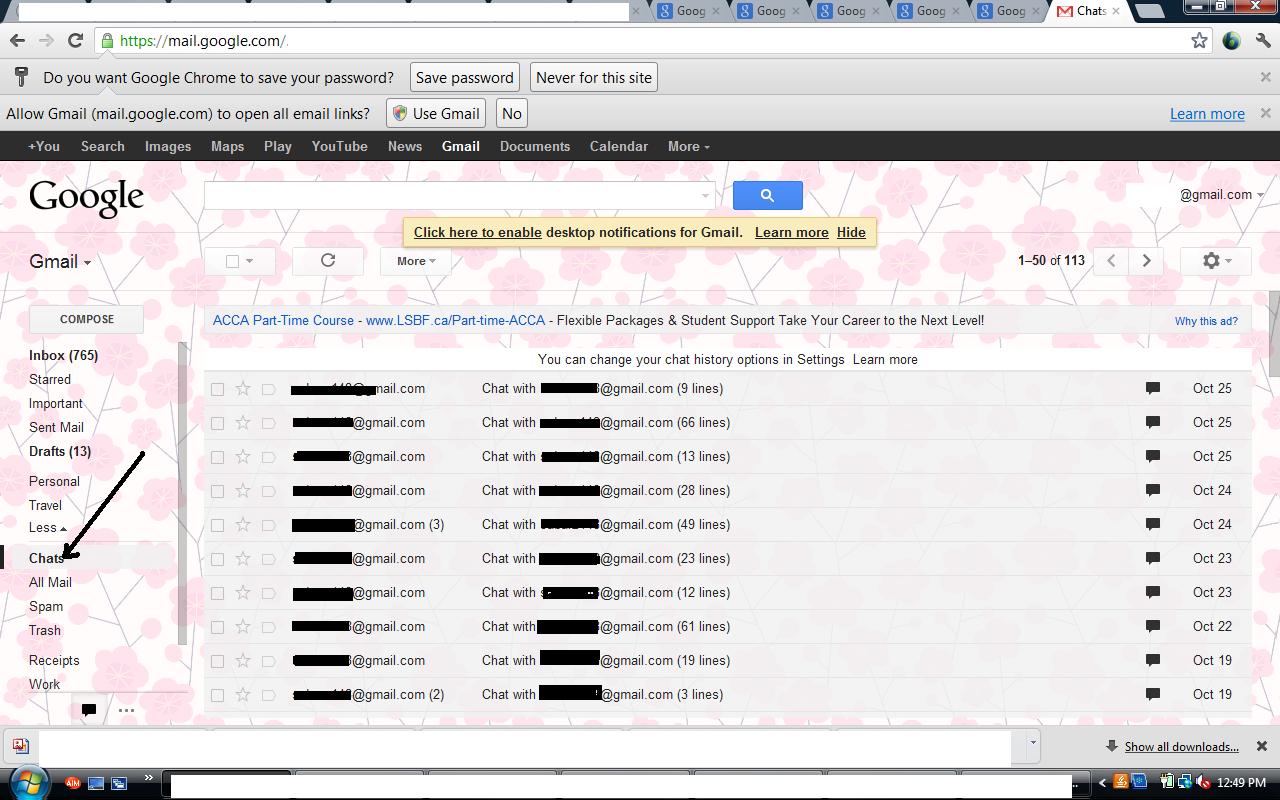How to Save Chat History in Google Talk
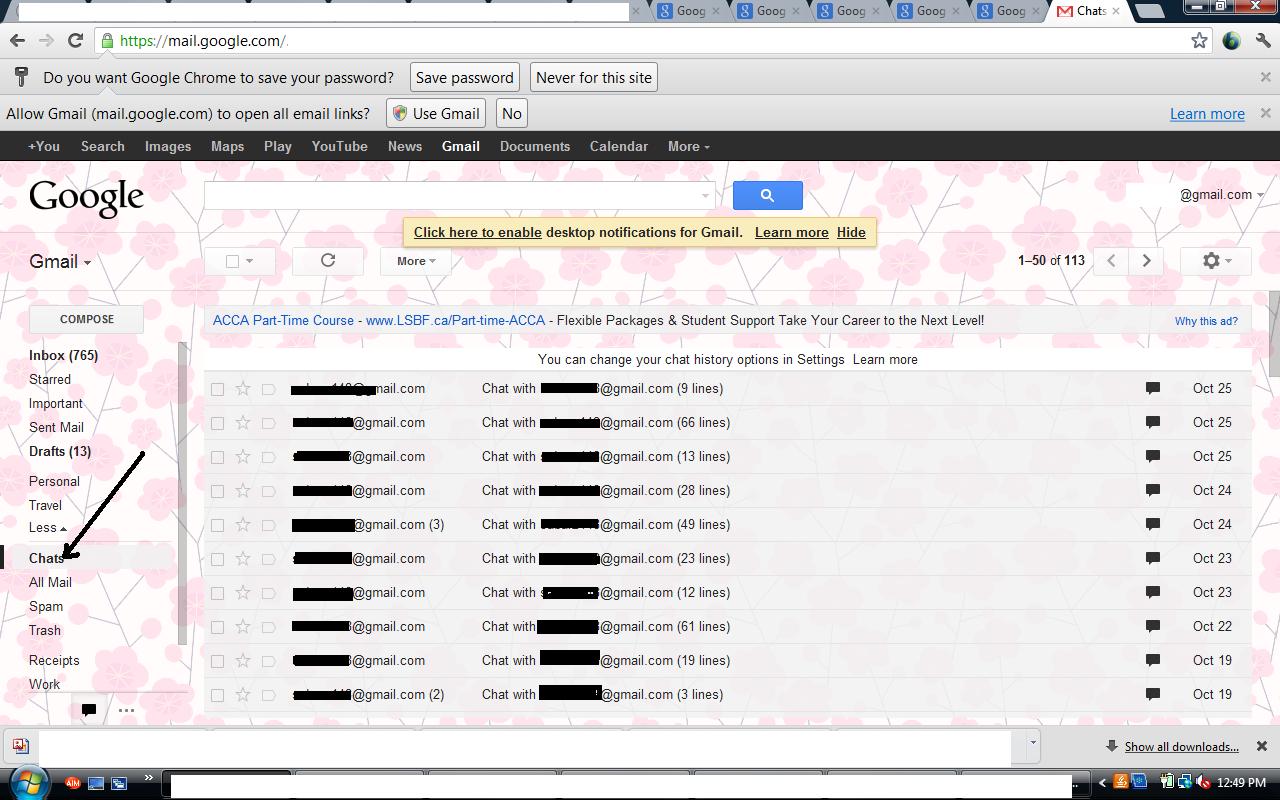
This article will focus on how to save Google Talk chat logs. Saving chat history enables us to search a particular chat log in no time. These chat logs are saved in the Chats folder on the Gmail server and not on our machine. You can search a specific chat with the name of the person whom you chatted with. Also you can search the chat logs based on the words that you have used while chatting. This saved history of chats can not only be searched but is also available in the Chats tab in the Gmail account. Chat history is saved based on the name of the person to whom you chatted with. This is nonetheless one of the very powerful features that Gmail offers in which chat histories behave like emails and there appears an option of replying to that person while you are visiting a specific chat log.
Let’s see how to save chat history in Google Talk:
Instructions
-
1
While chatting you will be asked about saving chat logs and there you can enable this feature. This feature can be enabled in the Google Talk by clicking on the settings option and then selecting the Chat option and then clicking Save Chat history in My Gmail Account Option.
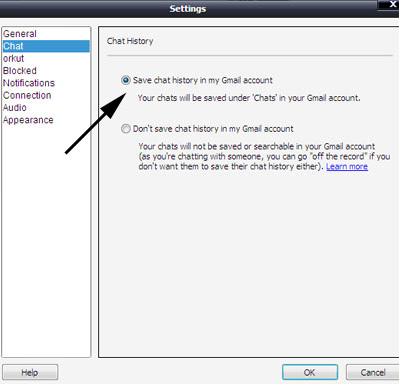
-
2
It can be saved using your Gmail account by first selecting the gear menu on the top right hand side of your Gmail account and then clicking the settings option and then selecting the Chat tab from the horizontal menu bar. Click the Save Chat History in the My Chat Save History option. Now click Save Changes and you are done!
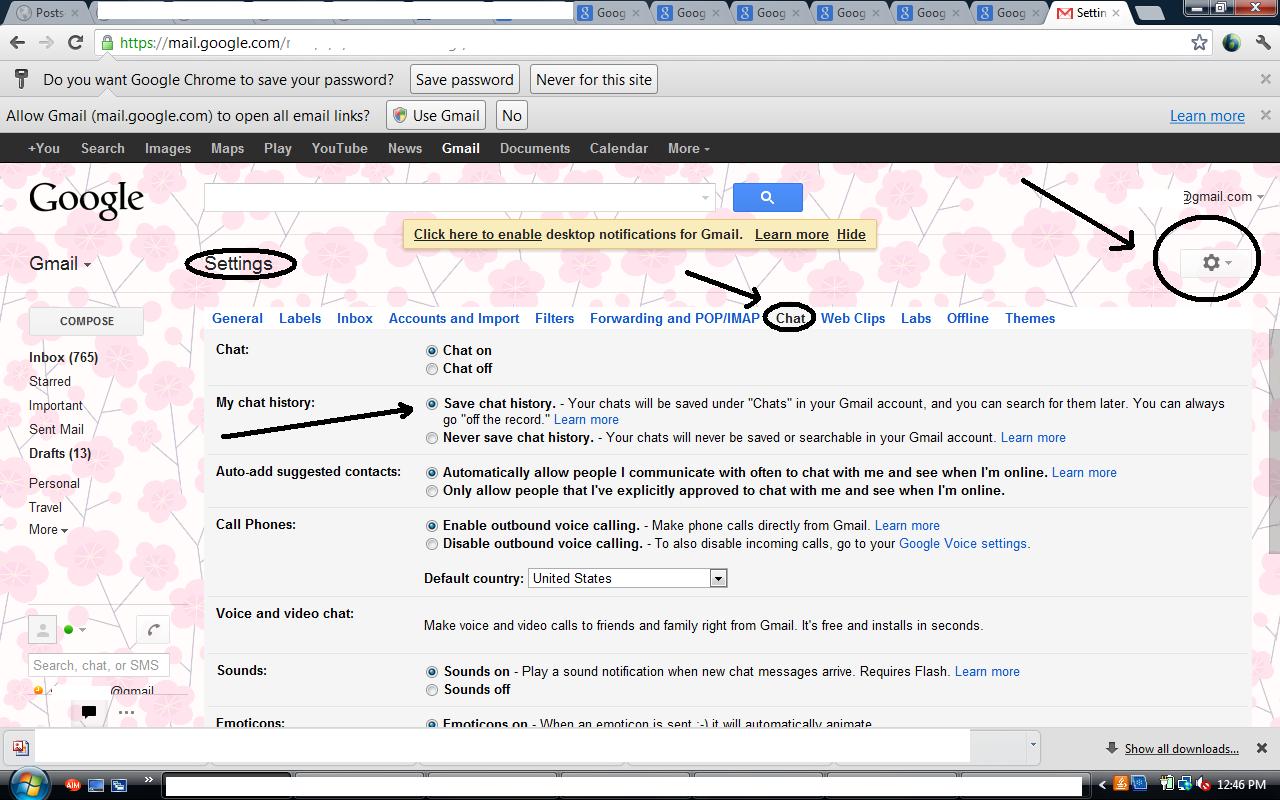
-
3
You can now see all the saved chat history in the Chats tab on the vertical menu bar found on the left side of your Gmail account which is just below the Inbox tab.