How to Save or Reset Palettes in Adobe Photoshop
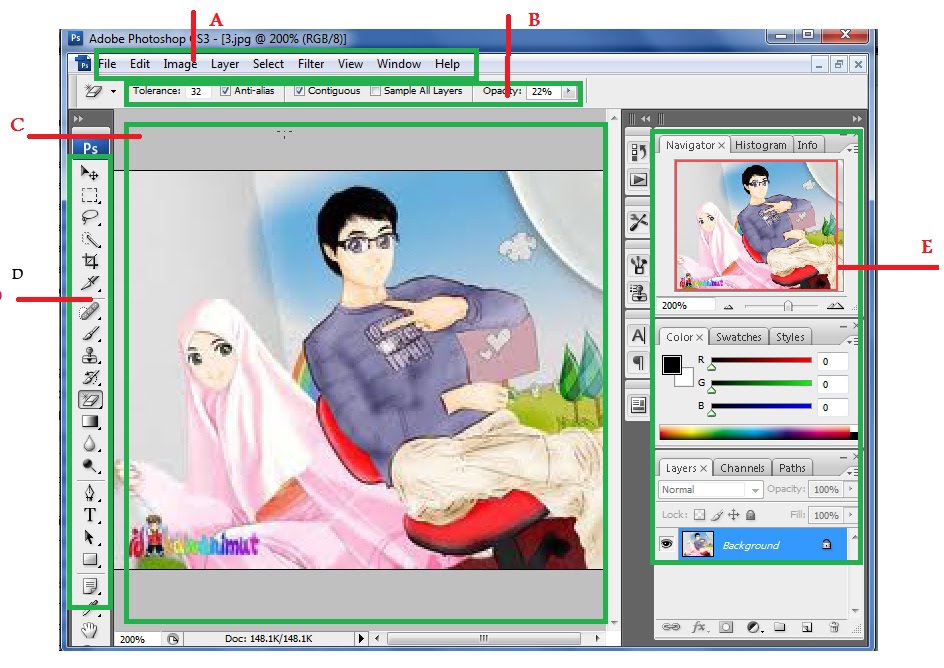
Adobe Photoshop is one of the most extensively used photo editing software. Besides, it also helps to create different graphics and web pages. Almost all the designers, photographers and web developers use this software to get their jobs done. There are many versions of the software and it will be better for you to use the latest one order to avail all the new features.
It is not very difficult to save or reset palettes in Photoshop. All you need is a little time to learn the procedure which has been mentioned in the given steps.
Instructions
-
1
First of all, you have to open Photoshop on your computer. You can easily open it by double clicking its icon on the desktop. On the other hand, if you have not created any kind of shortcut while installing the software, you will have to search for it in the list of programmes by going to the start menu.
-
2
In order to save a Palette, you will have to go to ‘My Actions’ first then select ‘Improved Photo Corners’. Then, select the option of ‘Save Actions’ from the drop down menu.
-
3
You will see a box which will provide you many options to save your work. Select the option which you think would be good for you and click on ‘Save’.
-
4
If you want to reset the actions palette, you can simply choose the option. It will reset the Palettes to default settings. You can easily access the action palette options by clicking on the menu icon on the top right corner of your screen if you are using Photoshop CS3.
-
5
Then, just click ‘OK’ to save the changes. You can also recheck the setting by going back to the action palette. It is extremely important for you to keep the palettes on default setting if you are editing normal pictures. However, if you want to make some special changes to your pictures, you must change the settings accordingly.
-
6
In addition, you can also load the action palettes in Photoshop by choosing the ‘Load Actions’ options from the drop down menu. In load action options, you will see all your saved palettes which you used for your previous work.







