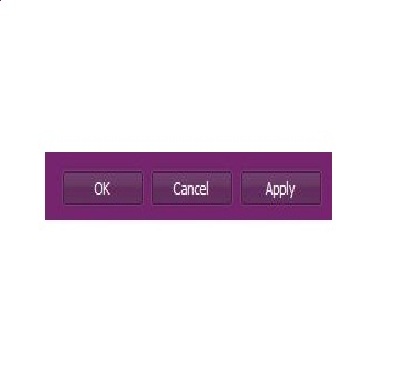How to Save Yahoo Messenger Chat Logs
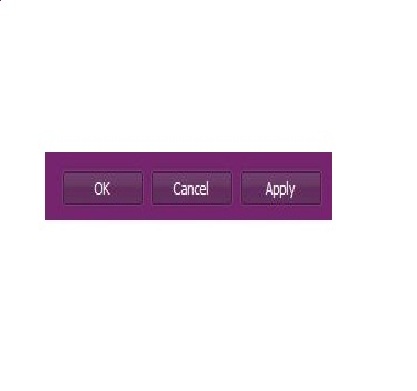
Facilitating its users worldwide, Yahoo! Messenger provides variety of services including instant messaging, voice and video conferencing, chat rooms, files and application sharing, games and much more. When you have chat with some friend, family or colleague on some important matter, you may sometime need to review the discussion later or there might be some important information shared while chatting which you need to retrieve.
Yahoo! Messenger enables its users to save all their chat logs in the computer so that you can review them anytime you want. You are not supposed to put much effort to understand and use its features and functions. It comes up with simplest and easiest possible controls that one may take few minutes to grasp. This article states few simple steps to save chat logs on Yahoo! Messenger.
Instructions
-
1
Open Yahoo! Messenger application on your computer or laptop.

-
2
Enter your Yahoo Id and password to sign in with Yahoo! Messenger.
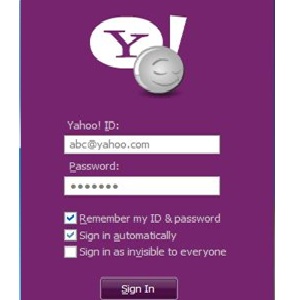
-
3
Now click on the ‘messenger’ tab from the top panel menu on application window.
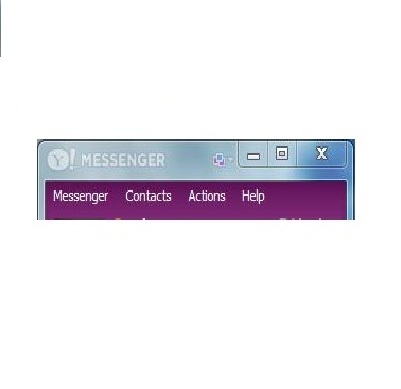
-
4
A drop down menu will be opened from which you have to select ‘preferences’.
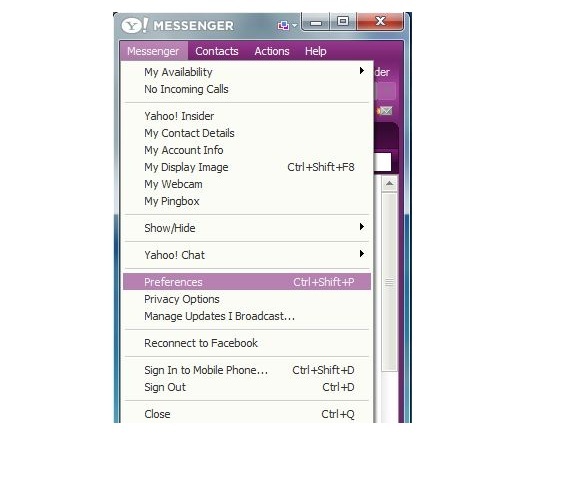
-
5
Yahoo! Messenger preferences window will appear on your screen. Click on ‘conversation history’ tab under the category menu.
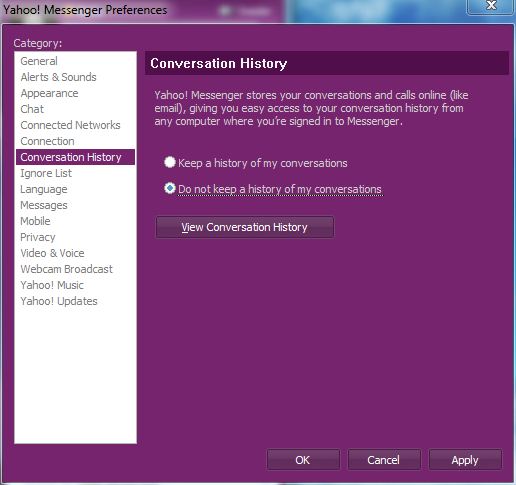
-
6
You will see two options from which you will need to choose ‘keep a history of my conversation’ to allow Yahoo! Messenger to save your chat logs on computer.

-
7
Once you have selected the above mentioned option, press ‘apply’ to save the settings and click ‘Ok’. Now your conversations history will be saved on your computer which you will be able to retrieve easily any time.