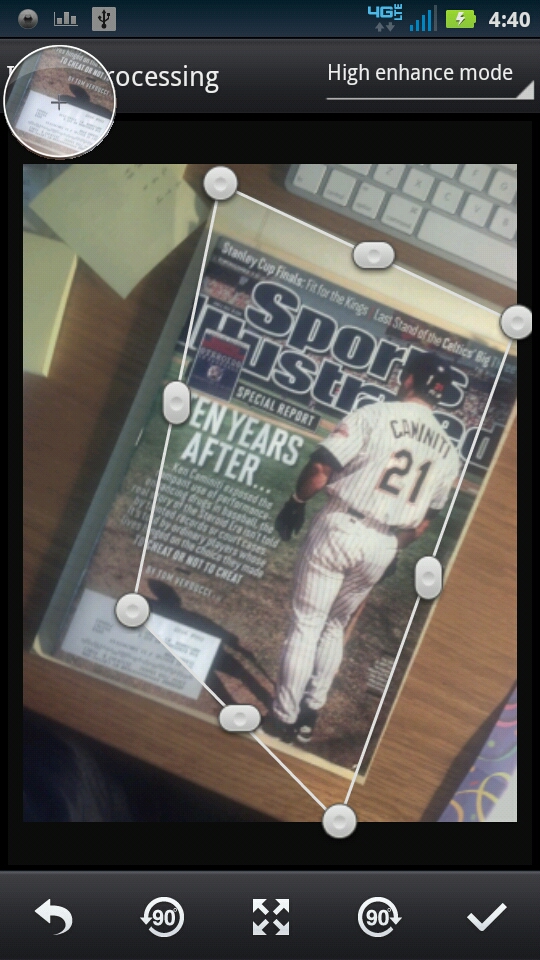How to Scan a Page to PDF With Android
Instructions
-
1
Make sure your device is connected to the internet and run the Google Play Store app from your home screen or the app drawer.
-
2
The Play Store app has a search function, which you need to use in order to look for an app called ‘CamScanner’ developed by ‘IntSig Information Co.’. The app has a free version which you should download and install.
-
3
Run the app from your app drawer after it has been installed on your device.
-
4
The app will give you a special offer when you run it, allowing you to sign up with an .edu (offered by Schools and Universities) e-mail address and avail a free update to the full version of the application. If you do not wish to sign up, you can tap the ‘Use Now’ button on the bottom.
-
5
The app’s main screen will have some tool tips and a dock at the bottom. The dock has several icons and you need to tap the first one (a camera icon) to start scanning.
-
6
After tapping the scan button, you will see your camera’s viewfinder, using which you need to take a picture of any document you wish to scan.
-
7
The viewfinder will also give you the option to select either the single mode or the batch mode. Other settings include orientation and flash mode.
-
8
Once you are set and the document you wish to scan is in focus, tap the shutter icon to snap a photo. The app will then give you a preview of the photo and you can select whether to continue with the snap or take a new one.
-
9
When you choose to continue, the app then takes you to an editing menu, where you can crop the photo or change its orientation. You can tap the check icon to proceed.
-
10
On the next screen, the app enhances the photo’s readability by tweaking the brightness and contrast settings, you can move the sliders according to your preferences and tap the check icon again.
-
11
Finally, the app will show your scanned document in the NewDoc window. You can choose to view the document from this window, or edit it. There is also a share option on the bottom dock, using which you can directly email the PDF document.