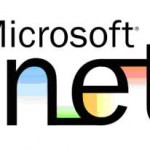How to Scan an External Hard Drive for Viruses

Viruses just need a small hole to creep into your computer. You cannot take computer bugs any lightly, because they may cause serious damage. Everyone knows how dangerous the computers buds are, but the more important thing is to understand how to get rid of them.
Not only the internal memory, these sneaky little viruses can also attack the external hard drives. And whenever we attach the external ones to the computer, the viruses spread everywhere.
The viruses damage your computer very slowly. Initially, they affect speed of the machine, followed by a few disrupted programs. Gradually, the virus makes life very problematic for the system and user. And eventually, the machine stops working one day or another.
It is always better to scan all your internal and external hard drives after every while. The antivirus software though puts pressure on the system, it is not as heavy as the virus. Cleaning your system regularly not only speedups your machine, but also extends its life. Scanning an external drive is not a tough thing to do.
Instructions
-
1
Install reputable antivirus software
First of all, you need to install a reputable antivirus. There are plenty of programs available on the web. In order to get more secured one, buy a CD and register yourself with the manufacturer. Update it and get the latest version. Norton Antivirus and Nod32 are the most used programs in this category. -
2
Connect External Hard Drive
After getting a reputable program, connect your external Hard Drive through USB or any other port. The new Hard Drives support USB connection.
Wait for the system to recognise your hard drive. The system will automatically come up with a message, saying that a new drive has been found. -
3
Run Virus Scan
Open your antivirus program, and run a complete scan. It may take plenty of time. To save time, you can make this procedure more specific.
Open ‘My Computer’, where you will find the icon of the recently-attached hard drive. Right-click on the drive, select the option that says ‘Scan Hard Drive’. The latest versions do offer this option; however, if you don’t find it, run scan for your entire machine, which is time consuming though. -
4
Open Hard Drive after scanning
Don’t ever open the external Hard Drive before scanning, because the virus will automatically creep into the other hard drives. Once the scanning is done, you are free to use your external hard drives.