How to Schedule Blog Posts With WordPress
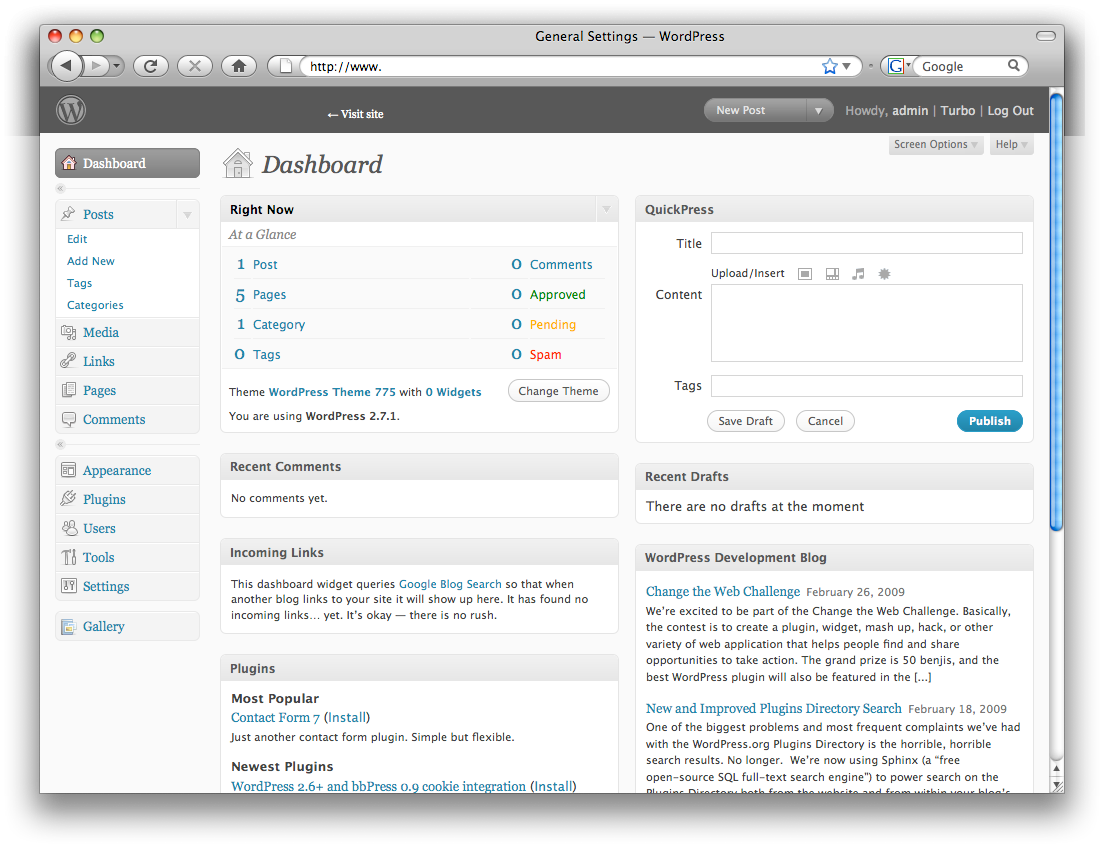
Ideas don’t have any timetable. They may spark in your mind anytime. However, you cannot present every idea anytime. If you are maintaining a blog, you must have faced such moments very often.
For example, you have written a good article about the importance of mother in the family system. There will be no better time to share your thoughts than the Mother’s Day that is approaching in a few days.
You may find no time to update your blog on the Mother’s Day, as you will be busy with your family. The simple solution is to schedule your article, so it goes public on that day. WordPress makes this process really easy.
Instructions
-
1
You need to do nothing different when it comes to add your article. After logging onto your WordPress account, reach the Dashboard. Click on ‘Add New’ just like you normally do. You will find this option right under the heading of ‘Posts’.
-
2
Add your article just like you normally would. Insert image, tags and keywords. After finishing with all the procedure, reach the ‘Publish’ box that is at the right side of the page.
-
3
Look for the ‘Edit’ link right next to ‘Publish Immediately’. As you click on Edit, another small window will appear with the date and time options.
-
4
You can select both date and time one by one. After selecting the desired timings, click on ‘OK. You will see that the ‘Publish’ button has now turned into the ‘Schedule’ button.
-
5
Push the ‘Schedule’ button to complete the procedure. Now, the article will automatically go to the website at the selected time. You can even change the time and date afterwards.
-
6
The aforementioned procedure becomes slightly tricky when it comes to schedule more than one article at a time. You may forget the time and date of the previously scheduled article, when you go for the next one. There is nothing to worry about. There is a special plugin to sort out this issue. It is called ‘Editorial Calendar’.
-
7
After navigating to the date that you want to select for publishing, choose the ‘New Post’ option. A small window will popup, allowing you to add the topic of the article. You can also insert other details which will keep you aware of the current status of each post.
Right below this option, you will see a drop-down menu that gives you the opportunity to select the status, such as Draft, Pending Review and Scheduled. After selecting the status, click ‘Save’ to finish off the process.







