How to Send a Scanned Document as a Fax
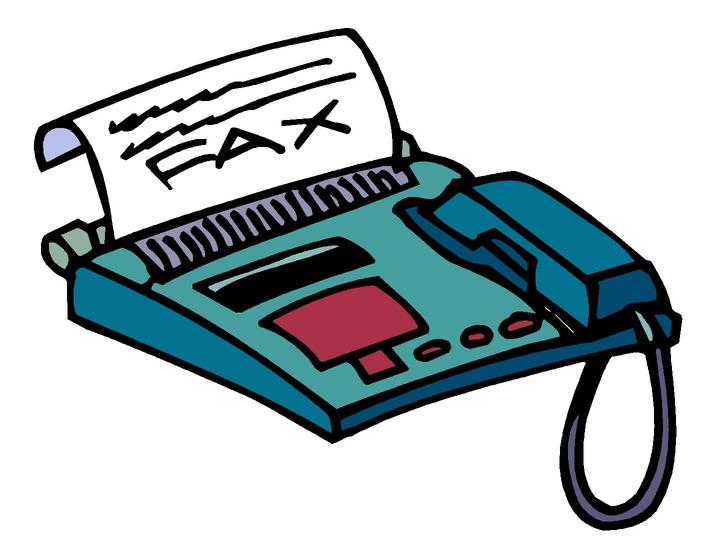
If you have a lot of documents that you want to send through fax, then you may find yourself in trouble. In the meantime, if you have files printed on both sides of the pages, then you are in a serious trouble, as it will take a huge time of yours to send them via fax. However, you do not need to worry anymore, as you can now scan and send the files by computer in an easy way. Whether you have attached a fax machine with your computer or not, you can send them as fax, with ease.
Instructions
-
1
Set up your fax machine with computer and it will automatically be configured by your system, if you have installed all-in-one printer and fax software. If it does not, you should then follow the instructions manual that came with your fax machine. Even if, you do not have fax machine attached with your computer, you can send fax using Windows XP. You can do it by adding “Fax Services” to your Add/Remove Programs menu. For that purpose, click the “Start” button, then “Settings” and select “Control Panel”. You will find “Add/Remove Programs” button. Double click on it and add “Fax Services”. Open the “Fax Console” and open “Tools” menu. Select “Fax Printer Configuration” and name it which you can easily remember.
-
2
Now scan your documents one by one and try to darken their colour, by using any image editing software. You can also change the contrast and brightness using your scanning program, as most of them now offer such facility to the users. When you are finished with editing the pictures, you can save the files with the names which you can easily remember. Also try to save them in a location where you can access them easily.
-
3
Now use a program which allows you to select and print multiple images at a time. You can use Windows Picture Services, as it is easy to use and can print hundred of pictures at one time. Select the pictures that you want to send as fax and click “Print”. You will now be asked to choose the printer that you want to use. You can now select the fax service as printer.
-
4
You can now enter recipient's name, fax number and create a proper cover sheet. Press the send button and the scanned files will be sent as fax.



