How to Send a Text Message from Email
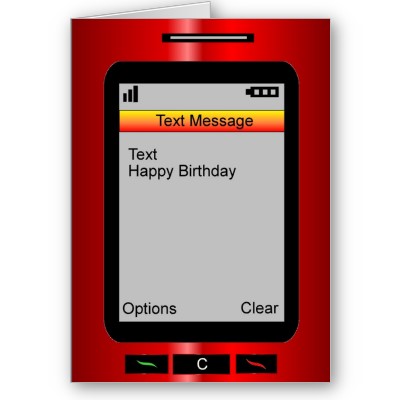
If you have run out of your texting limit or your service provider does not allow you to send unlimited texts, then you need not to worry as you can send a text message to your desired contact from email. Using your email as a text message is slightly different from the procedure of sending text messages. With a little help and instructions, you can use your email service the same way to get in touch with a person, provided you have the phone number of that particular person.
Others are Reading
Instructions
-
1
Confirm the cell number of person
You should confirm cell number of the person you wish to get in touch with. Remember that, failure in using the right number will result in the delivery of your email to someone else or there will be a delivery failure. -
2
Identify the cell phone service provider of contact
In order to send the text message through an email, you must know about the cell phone service provider of that person. Remember, without knowing about the provider, you will not be able to send your message. For this, you should ask that person straightaway or you should take assistance from the online look-up facility. -
3
Find out the domain name
After you have identified the service provider, you should find out the domain name that it uses. Note that domain name is one of the most important things in this procedure and you will not be able to send the message if you are not sure about the domain name. You will be able to send the message via email, if you will the particulars as: phonenumber@domainname.com. Note that, finding the domain name is a must but it is not a difficult task. You can obtain the domain name of all service providers by visiting FAQs section on their respective websites. When you will go there, the domain name will be clearly listed over there. -
4
Write a message
After you have the necessary information, you should open your email account and compose a new email. You must type ‘phonenumber@domainname.com’ in the “To:” section there and type your message in the body. -
5
Enter a subject line
You must enter a subject line for your message to give your contact a good idea what this message is all about. -
6
Send
After you have composed the message, click on send.
Posted by vincent-chase in Email







