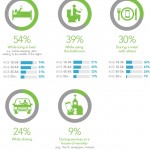How to Send & Reply to SMS from Gmail to Mobile Phone
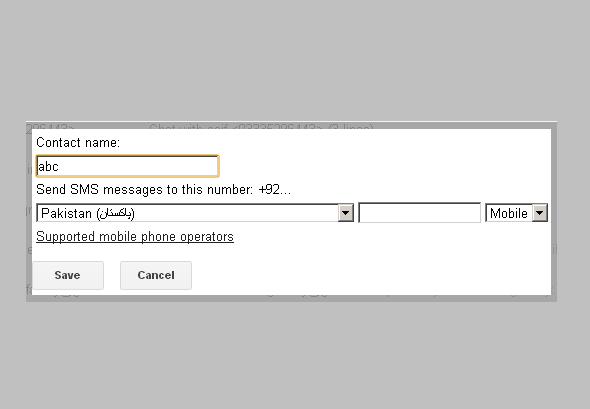
Undoubtedly, there has been an extraordinary growth in mobile phone ownership around the world, but still everybody doesn’t own a smartphone or have mobile broadband access through 3G or Wi-Fi accessibility. But thanks to Google, who has just introduced a slightly low-tech e-mail solution in Africa, Asia and North America. Now, you don’t need to have a cell phone and you can send messages to your loved ones, friends or your colleagues by using Google chat. You can also get a reply from your friend, and the text message will be appeared in your chat box.
This service allows you to send 50 messages on a daily basis. As long as you have a simple mobile phone having a voice and SMS feature in it; you can do all your emailing by text messages through enabling a simple setting on your Gmail account. This article will guide you on sending & replying SMS messages from Gmail to mobile phone and vice versa.
Instructions
-
1
First of all you need to open gmail.com and enter your username and password and sign in. In case you don’t have an account on Gmail, click on CREATE AN ACCOUNT located at the top right corner of your screen.
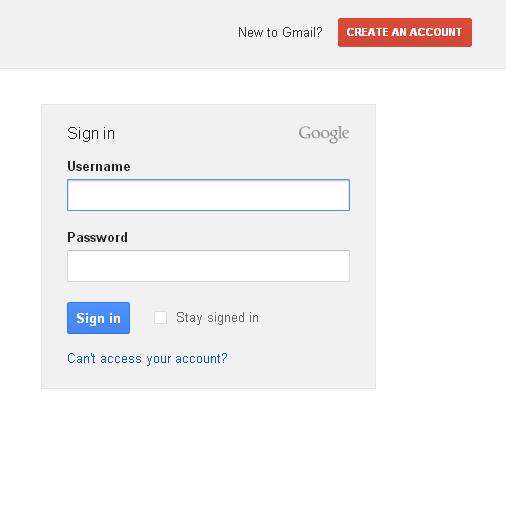
-
2
Now type your contact’s name in the ‘Search or invite friends’ box in Chat, and select Send SMS from the list of options that comes out on the right side of your contact’s name. In case the Chat window of your selected contact is already open, then simply click Options, and select Send SMS.
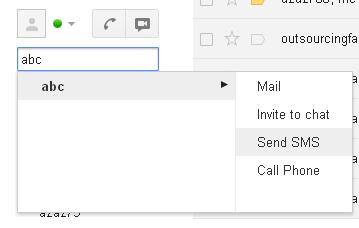
-
3
Enter a phone number of your friend in the ‘Send SMS messages to this number’ field. This service is available in some selected countries. Select the country from the list of the options and click Save.

-
4
A Chat window will appear on the bottom right side of your screen. Type your message and press Enter, your message will be sent to your friend’s mobile number that you have provided.
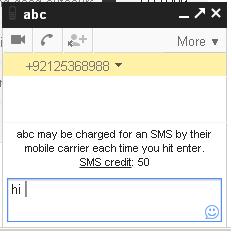
-
5
Replying to SMS messages
In order to reply SMS message that you receive from a Gmail contact, add the incoming number to your mobile phone’s contact list – you can also use this number to send Chat messages to that particular contact in the future. After adding that number, simply reply to that message just like you reply to any other message. Your reply will be appeared as a Chat message in the sender’s Gmail account. -
6
Charges
This service is entirely free for all the Gmail users, and they can send messages for free of cost. However, mobile users have to pay standard charges on every reply as stated by their mobile providers. Please confirm your mobile provider’s rates for sending messages.