How to Set the Android Browser Home Page
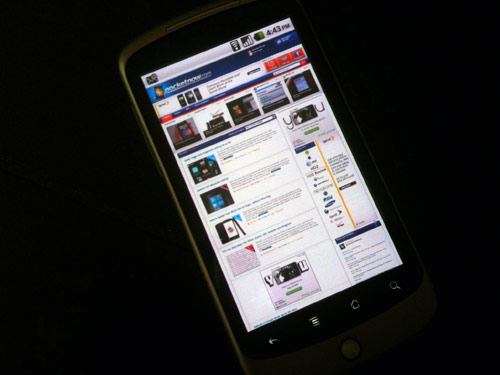
Android is Linux-based operating system which is widely as the operating system in touchscreen devices. Furthermore, it is open source software for which Google keeps on introducing new codes under the Apache License.
If you are using an Android-powered device, you can use many features according to your requirements. One of the main features which you use to connect to the internet is the ‘Browser’. Your Android device contains a default browser’s homepage which is loaded every time when you open it. However, you can easily set your desired homepage on the browser of your Android device.
In this article, the procedure of setting the homepage on your Android’s browser has been explained in a very simple manner which you can easily follow.
Instructions
-
1
Go to the home screen of your Android device. Tap on the ‘apps’ button and search for the ‘Browser’ option. Select the ‘Browser’ option.
-
2
After opening your browser, hit the menu button. Some options will displayed on your screen including Homepage, Bookmarks, Save to bookmarks, Share page, Find on page, Request desktop site, Save for offline reading and Settings. You have to select ‘Settings’ from those options.
-
3
Now, you will see some more options on your screen. Select ‘General’ from the list of those options.
-
4
Then, you will see ‘Other’ under the option of ‘Set homepage’ which is appearing on your screen.
-
5
You will see a bar on your device’s screen where you must type the website address which you want to set as your homepage.
-
6
After entering the address, you have to tap on ‘OK’ which will be displayed on your screen in order to confirm that you want to set it as your homepage.
-
7
Now, you have set a new homepage of your browser which will be loaded every time when you will open it.







