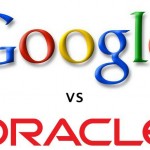How to Set Up a Reminder in Microsoft Windows 7

If you forgot to wish your beloved mother on her birthday because the phone did not remind you about that, and you feel bad for missing this as it was very significant for you. You can stop missing important things due to failure of remembering them. Microsoft Windows 7 can assist you to stay organized and will never let you forget crucial dates or occasions. You just have to create a reminder to remember all the important dates. There are a number of ways to set up a reminder in your Microsoft Windows 7 computer.
Instructions
-
1
Start up process
Click the Start menu and write 'Task' in the Start Search box. You do not have to press the Enter button to open the Task Scheduler because as soon as you start writing, Task Scheduler or Schedule tasks will come up in the search results above the window. Right click 'Schedule Tasks' and press 'Run' as administrator. On the other hand, if needed put in the admin password and click 'Yes' or 'Continue' whichever you see in front of you. -
2
Further instructions
Once you get to the Task Scheduler window, choose the 'Create Basic Task' option from the Action menu. In the Name box, put in the heading name for your new reminder. For example, if you want to wish happy birthday to your brother, you can write ‘Wish Harry Happy Birthday’.
In the Description box, you can expand your note by adding more text such as ‘do not forget to arrange a surprise for him and buy a pair of shoes from Gucci’ etc. You can write whatever you want. When you have completed this task, click the 'Next' button. -
3
Reminder
In the Task Trigger tab, click the 'Radio' button right next to One Time. If your buddy’s birthday is next week, you can select the Daily option. For a calendar type reminder task, you can select any option from One Time, Daily, Weekly, Monthly or Yearly. When you have chosen the desired option for your reminder, click the 'Next' button. On the next screen, choose a start date and time for the reminder. -
4
Display
If you choose any option from Daily, Weekly or Monthly, you will check the Recur every box. You should write the number of times for which you want the reminder to repeat in the box. The 'Display a Message' screen will show your reminders' title and description.