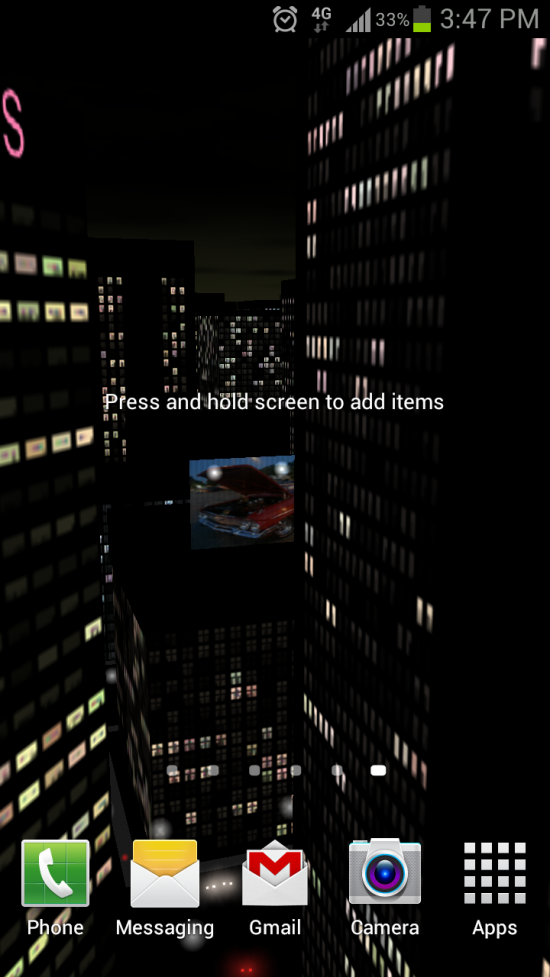How to Set up an Android
Instructions
-
1
Unpack your phone
Congratulations on your new cell phone. First of all unpack the cell phone box and remove the plastic coating on the cell phone and battery. Read the first few pages of the device manual on how to set up your phone physically. Insert the SIM card provided by your service provider, connect the battery and hold the power button for 3 seconds straight to turn it on.
Image courtesy: webpronews.com

-
2
First time configuration
When you boot the phone for the first time, it will prompt you for the necessary settings such as language settings, time and date settings. Tap default settings on each step and carry on. After that your Android will ask for your Google account details. If you do not have a Google account yet, you can skip this step and add the Gmail account details later. Google Account is needed for browsing the Android market store and downloading free Applications from the store.
Connect your cell phone to the personal computer via a USB Cable and synchronize your previous contacts from the computer.
Image courtesy: lifehacker.com
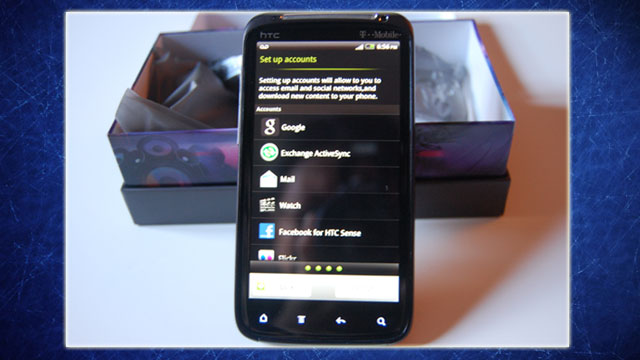
-
3
Securing the device with a screen lock
The most important step is to secure the phone so that if your Cell phone ever gets stolen, no one should be able to access it. Go to the “Settings” and tap on “Security”. In the security menu the first option will be “Setting up a screen lock”. Set up a pattern for locking your phone and remember to practice it two or three times before moving forward, so that you have memorized the pattern.
Image courtesy: techcrunch.com
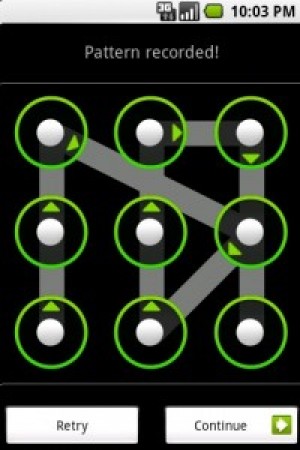
-
4
Browsing the Android market
Locate the Android market in the Applications section. It is called Google play in most versions of Android. Browse the market and search for some useful Applications (Apps) for your Cell phone. You can download and install the Apps directly to your Cell phone with the press of a thumb.
Image courtesy: technipages.com
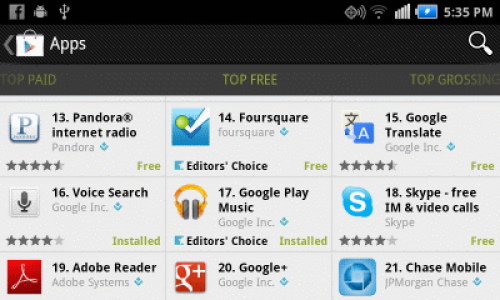
-
5
Customizing the home screen
You can customize the home screen and add custom widgets and shortcuts for the most common used Applications. For example you can add temperature Application such as AccuWeather widget; which displays the temperature of your area on your home screen.
Image courtesy: androidtapp.com