How to Set Up Yahoo Mail on Android
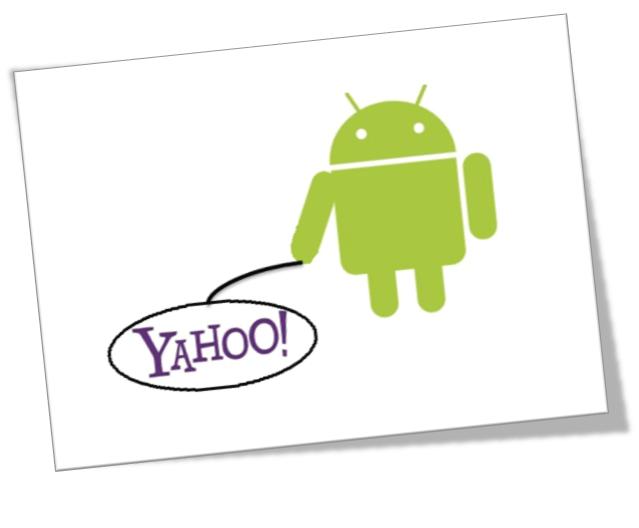
Configuring Yahoo Mail on your cellular phone which contains Android operating system will make things quite easy for you; the service is not limited to sending and receiving mail, in fact you can take several advantages and experience all possible provisions, which Yahoo offers.
Instead of logging into your PC and getting signed-up to your Yahoo Mail Account, you can simply tap on your Android’s screen and experience the world through Yahoo homepage or view your important emails and reply to them as well.
You will get instant notifications, Yahoo Instant Messaging will keep you in touch with your friends, besides that you can also create an email of rich text and send it to more than one receiver. Smoothness of the service will not let you feel that you are using a handset instead a PC.
There are two procedures with the help of which you can configure your Yahoo Mail on an Android phone; each method is explained clearly in this guide.
Instructions
-
1
You can get your Yahoo Mail on your Android operating system by using IMAP. Follow the steps rearranged below:
- Press Home on your phone
- On your home, select the Email application icon and open it.
- You will enter into your Accounts page, press Next and the setup will initialize.
- You will be asked to enter following information:
--- Email Address: Type your Yahoo email address
--- Password: Type password of your Yahoo Mail account
In the end press Next button
- Now you will have to enter a name that is going to be displayed on your outgoing messages, besides that type a nickname as well and press Done -
2
To download Yahoo Mail on your Android operating system follow the technique stated below:
- On your phone go to the Android Market.
- Search for Yahoo Mail and click on Install. This will download the app.
- That’s it! You do not have to do anything else the settings will automatically get configured.







