How to Share Android Apps Through Barcode
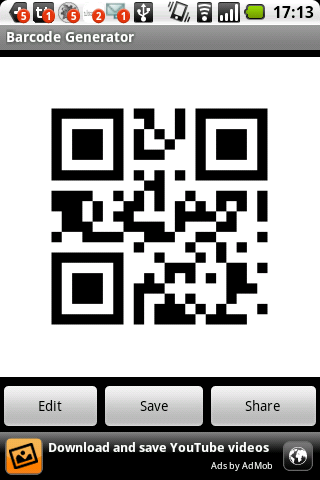
Sharing has become one of the most important functions on social networking websites these days. People share stuff on their timelines and profiles ranging from their pictures, videos from YouTube, comments, article links and what not. This way, they can tell everyone on their friends list about whatever they are reading, talking or gossiping about.
One of the many features of having an Android smartphone or tablet is that it enables you to share everything in a very simple and intuitive manner. You can share your photos, videos, emails, contacts, notes, calendar messages and just about everything else in your device with your friends.
In a similar way, you can also share apps available on the Google Play Store with your friends on various social networking websites. Apps can be shared using their page links or alternatively, their barcodes. We will now explain to you how this can be done with ease in an Android phone.
Instructions
-
1
First of all, you need to be sure that you have a barcode generator installed in your phone. If you do not have any, you can search for keywords, “barcode generator” in your Play Store and it will bring up a lot of results. Make sure you install the one you find best according to its rating and download count. You also need to be sure that you have a working internet connection on your phone or tablet to download it.
-
2
Once you install the barcode generator in your phone, you need to go back to the main page of your Play Store by clicking the back button.
-
3
Search for any app that you find interesting from the various menus available in the Play Store. You can choose from the Staff picks, Trending apps, Free apps, Paid apps, Games and a lot others. There is also an option to select an app customised for your tablet.
-
4
Once you see the app you want to share with your friends, you need to tap on it to go to its homepage in the Play Store.
-
5
The homepage is the one where you can read about the app’s customer reviews, ratings, download count and latest upgrades or bug fixes. If you notice on the top bar, you will see an icon which contains three small circles joined by two lines. This icon is used to share stuff on Android devices. Tap the icon.
-
6
As you tap the icon, you will see a drop down menu containing a host of sharing options available. Tap on barcode generator to generate the app’s barcode.
-
7
Then you will see the app’s barcode generated by your phone. Tap on share to bring up the share menu once again. Select any social networking tool where you want to share the barcode.
-
8
That’s it. Now you have successfully shared the app with your friends through a barcode.







