How to Shut Down or Reboot Your Windows 8 PC
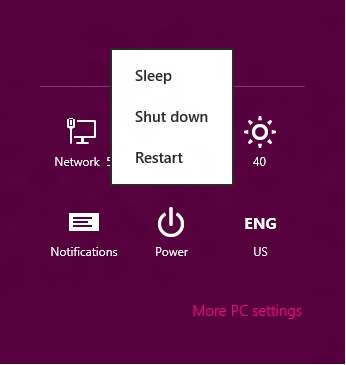
Maybe the title of the article is funny, everyone knows how to shut down or reboot their Windows computer, but are you aware that this procedure is quite confusing in Windows 8.
Basically the idea of Windows 8 design is very much inspired by an iPad due to which the shutdown feature is hidden away. In Windows 8 you do not have to shut down your computer as it will go into low power mode, the other method is by hitting the power button.
Follow the steps in this guide and learn how to reboot or shut it down properly.
Instructions
-
1
If you are a tablet user then drag the cursor towards the upper right corner of the screen and hit the Charm menu; you can also access the charm menu by pressing Win + C. On a tablet you will have to perform every function by swiping towards the required icon.
-
2
When the Setting Panel will slide on your screen you will see the Power icon in middle of the last row.
-
3
Hit the button and your tablet will turn off.
-
4
The other method which can help you to view the Setting Panel is by pressing Win + I altogether.
-
5
When the setting panel appears on your screen tap on the Power icon your device will turn off.
-
6
The last method of shutting your personal computer is by simply sliding down the lid of your laptop.
-
7
Although these instructions sound simple, you can face difficulties if you are not that familiar with Windows 8. You might want to try this again if you didn't get it right the first time but be sure to take your time so that you do not skip any step. If you still find it confusing then go online and find some websites or forums that deal specifically with issues of Windows 8. You will find many different forums that cater to Windows 8 as they offer sound advice, tricks and tips to help you solve whatever issue you might be facing. You can easily go through all the past posts to see if your problem was already solved. There are many expert users that are always willing to give some assistance if you need it. Also, try out the different video tutorials that might be available as they show the steps of how to shutdown your computer with Windows 8 clearly. You can follow these video tutorials if you still have problems.







