How to Shut Down your PC with the Help of Notepad
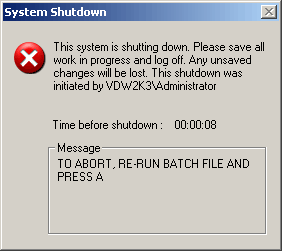
You must have seen traditional ways to shut down your computer as either you press and hold the power button to shut down your PC or you can simply go to start menu and can press the shut down option from there.
You can create your own shutdown file and also introduce a handy timer in it. Say you want to shut down your PC after 10 minutes you can code this thing by using a very simple command. Using a .bat file can help you shut down your PC with notepad.
Instructions
-
1
Obviously the first thing to do is make sure that your computer or laptop is on and that the operating system is fully loaded. Go to “Start Menu”, then go to “Accessories” and click on “Notepad” to open it. Or if you are using Windows 7, simply type Notepad in spotlight search window and click to open it.
-
2
In notepad window type without quotes “shutdown -s -t 45”, -t is used to indicate the timer value and 45 is indicating that system will shut down after 30 seconds. You can also increase or decrease the timer according to your specific needs.
-
3
Now click on “File” and then “Save As” to save the file, save the file in .bat format to your desktop folder. This file format basically means batch file.
-
4
Once the file is saved go to your desktop and you will see a file with .bat extension. Double click to open the file you will see a new window indicating that system will shut down after the time you indicated in notepad.
System will shut down after the timer expires. You can use this file to help you get a 'one click' option to turn off your PC after a certain time which you have previously set. -
5
These instructions are relatively simple but if you have any problems then try them again from the beginning and make sure that you do not skip any step. If you still have problems then go online and you will find a whole host of forums and websites that offer excellent advice, tips and tricks for your Windows computer. Carefully go over all the previous posts to check that your issue might have already been resolved. You can also post your own query in a particular forum and get some personalised assistance from a more experienced user. Try to use video tutorials as they are a good source of information that can definitely help you get the job done.








IT is always a new education !!