How to Solve an Error on Page
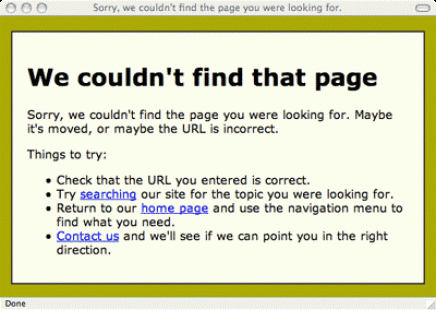
It is often that we get an ‘error on page’ while browsing different websites. In case of this message appearing on the page, the data transfer is affected and users are unable to access complete or partial information on the webpage. However, this error, which can occur due to multiple reasons, can be fixed and the websites can be browsed without any problem. If you know some maintenance work of your computer, you can fix the problem on your own, and if not, it is better to get it done professionally from your local IT administrator.
Instructions
-
1
Internet Option
You will need to access Internet Option to perform error rectification process. For this, you locate the tool option first, which in case of Internet Explorer is located on top of the browser. When you click the Tool tab, it will take you to the Option tab, located at the bottom of the window that appears when you click on the tools. After you click on the option tab, you will see an Internet Option. Click on that button. -
2
Script Debugging
After clicking on the Internet Option tab, locate Advanced button, and then click on it. Clicking on the Advanced button will you take to 'Disable Script Debugging'. Check this button and it will disable script debugging. To check the box to disable the script, you will need to click mouse once while placing cursor on the box. -
3
Disable Notification
After checking the disable script debugging box, scroll down the box that says 'Disable a notification about every script error' box. Place the mouse cursor on it and uncheck the box, the way you have checked the script box before. You will need to click the mouse only once and make sure that when you leave the window the box is unchecked. -
4
Confirmation of Setting Changes
After performing these two basic steps you will need to confirm all the changes you have made so far. For this, you will just have to click the 'Apply' button located on the window and then click the 'OK' to confirm the settings. -
5
Internet Explorer
After you have confirmed the changes to the setting options, you can open a new Internet Explorer window and browser through the same website you have been doing before. This will confirm you if the changes have taken effect or not. There is a possibility that your system has some problems in the firewall setting and has been blocking some content. In that case you should check your windows firewall settings.







