How to Split Transactions in Money Well
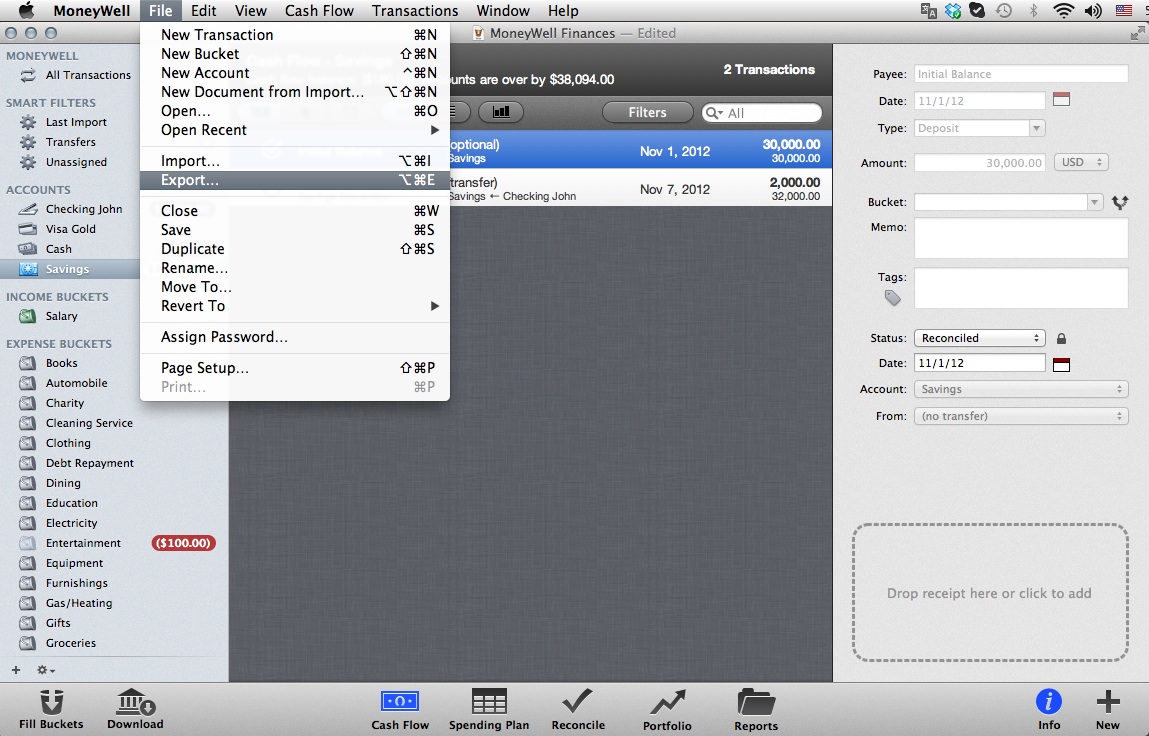
Split transactions come into play when you have to accurately assigned buckets to a single transaction. This is basically computer generated software, which allows you to manage your budget online, and keep a record of all your earnings, as well as spending, by comparing it with your bank statement.
Instructions
-
1
To begin a new entry of a split transaction, click on new entry. A pane on the right side of the screen will appear. Write the name of the payee and the date of the transaction. Now write the total amount spent on the transaction e.g. $250. Leave the memo pane empty for now. Category of your transaction will automatically appear on the main bucket e.g. groceries.
-
2
Simply go to the split transaction button on the bottom of the pane. Money well will automatically enter a first transaction under the heading of groceries for $250. The amount of $250 will be highlighted and will be the first thing we would change.
-
3
Now suppose you bought groceries for only $150, enter this amount in front of the groceries. After this you will press the TAB button and you will notice that the remaining balance of the transaction itself has shifted to the next split line i.e. $100. Now suppose you bought office chairs for $55. Enter the amount in the bucket and then also correct the amount in front of the office chairs. Any other information about the transaction can be stored in the memo section in the middle of the bucket head and the amount head. By pressing the TAB button you will create another split line with the remaining balance of your transaction. If you have any other buckets in the same transaction you can add them in a similar way.
-
4
Further more, if now the remaining balance of the transaction was the cash back amount which you received in cash, enter this in the money well. You will check the box at the right of the bucket with the heading "C". Money well will automatically transfer this residual amount in your cash account.
-
5
On the main pane you will see that one transaction has been split up into different small transactions accordingly. This is done so that you can exactly see what was done individually in each of the buckets. Don’t worry, this will not cause confusion in the reconcile process. If you click on the reconcile button (listed at the top of the screen), you see that money well hides the split transaction children, and only displays the split total, so it would match perfectly with your bank statement. You can again see the split children by clicking on the same reconcile button.
-
6
You can also choose to show the split total on the parent transaction and dim out the split children. To do this, click the view menu on the top and choose 'show split transaction totals'. This will show the split total in dim, along with the parent transaction.
-
7
You can also navigate the details of a split transaction by clicking it and the same pane on the right will appear. In place of the 'create split' button you will now see a 'show split parent' button. By clicking on this button, you will be able to track the parent transaction of this split transaction.







