How to Store and Read Documents on an iPhone
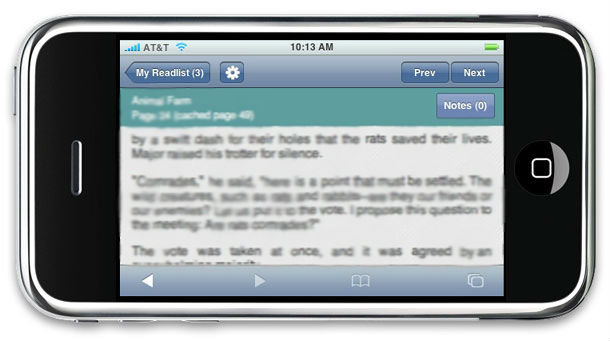
iPhone is a revolutionary product in terms of mobile computing. It is a smartphone through which users can do a whole lot of day-to-day tasks whether they are business related or even connected to your home. Whether you want to purchase movie tickets, get latest weather updates, send an email, browse the internet, browse pictures and videos on the internet, or even want to enjoy your best music collection with ease, you can do all of this stuff on your iPhone.
If you are a businessman, there are already thousands of applications to make your tasks easier to do. There are apps which can help you print, find jobs, search for businesses around you, manage your business cards, manage your desktop or laptop through your iPhone, send audio memos and thousands of other things.
One of the most important tasks businessmen and home users equally need to perform on their iPhone is to store and read documents on-the-go. In this article, we will tell you how you can do this in simple steps.
Instructions
-
1
First of all, you need to ensure that you have three software on your PC. These are iTunes, iBooks and a PDF reader or converter. You can find the first two software through Apple’s website and App Store and for a PDF converter, you can use Google to find one.
-
2
On your desktop, install the PDF converter. Once you are done installing, open the document file that you want to read on your iPhone and convert it from a DOC format to a PDF format.
-
3
Once you are done converting, open iTunes on your desktop. You will need to browse to the App Store to find iBooks, which is a free book reading app made by Apple. If you have not installed it already, install it in order to proceed.
-
4
After you install iBooks on your iPhone, you will then need to sync the PDF file you created above through iTunes. Everything that you need to transfer to your iPhone is done through iTunes syncing. Make sure you browse to the file to have it synced.
-
5
The next step will be to disconnect your iPhone from your computer and open iBooks to read the PDF document you created.
-
6
There you go. You have now successfully learnt how to store and read documents on your iPhone through these easy steps.







