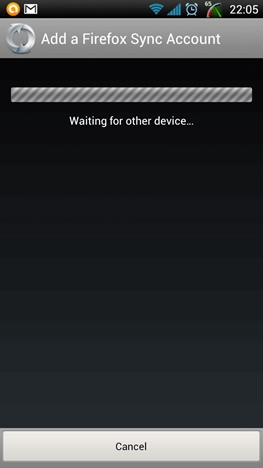How to Sync Firefox Browser Across Devices with Firefox Sync

Firefox is a great browser that enables its users to have a unique Web experience. It gives a lot of options to the users so that they can make Firefox according to their requirement with Add-ons and Personas. Because of its number of features, it becomes a trusted guide for the users. Due to influx of modern technology in our daily life and introduction of latest mobile phones and tablets, most people use to access the Web from them. This step by step guide helps you to explain on Firefox Sync so that you can save all your browser data such as tabs, history and bookmarks etc to the cloud and sync them on all the devices where Firefox is enabled.
Instructions
-
1
Setting up initial sync
First of all you need to open Firefox options which can be found on the Firefox menu and move your cursor to the Sync Tab.
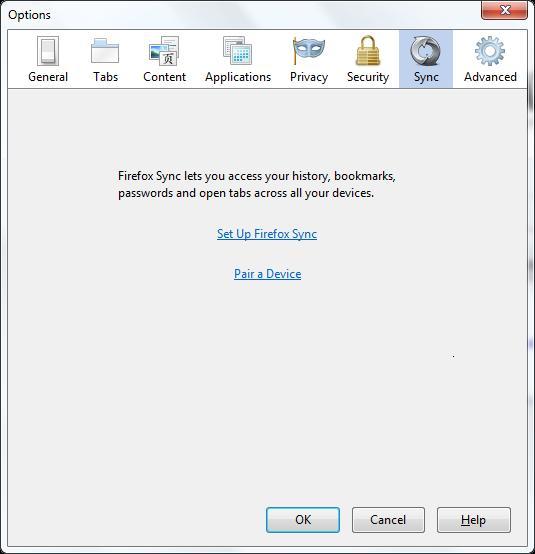
-
2
For those users who are setting up Firefox Sync for the first time, select the option Set up Firefox Sync and click on Create a New Account.

-
3
In the next window, you have to provide your account details. Type your email address and password, and carefully read Terms of Service and Privacy Policy. Now, click Next.
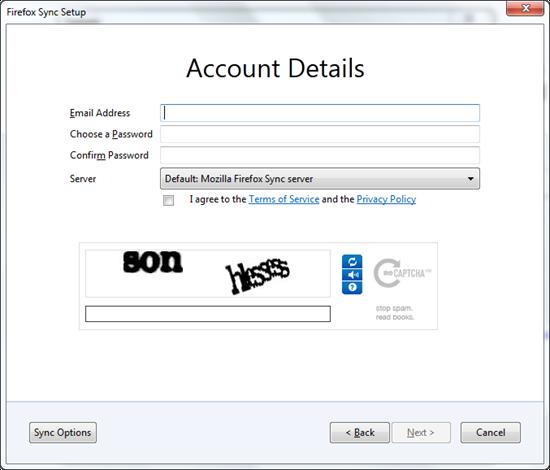
-
4
You will be asked to verify all the data that you want to sync to the clouds. After that it will be synced to all the paired devices.
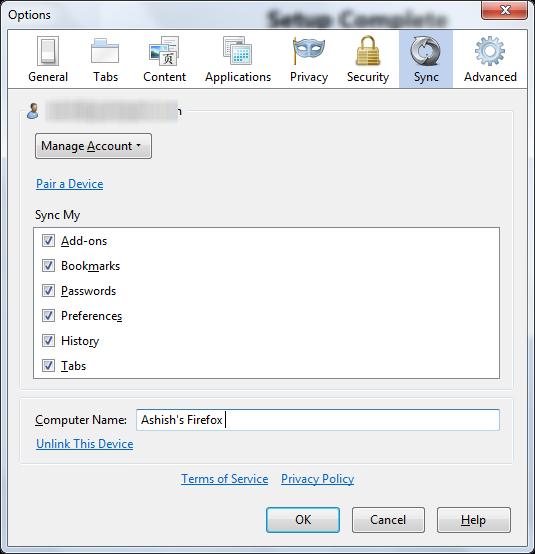
-
5
Now you are done. Your Firefox account has been created and get ready for initial pairing. Now in order to pair additional devices to your Firefox account follow the steps given below;
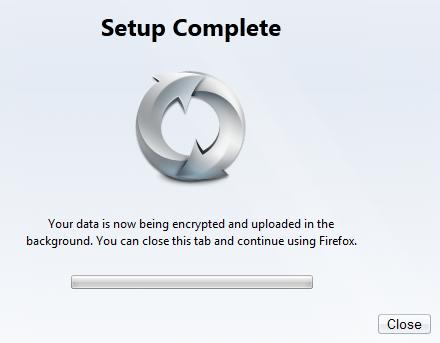
-
6
Pairing Device
If you are trying to pair a device to your computer, for instance an Android, you need to open the Firefox sync option on the device. Then, click on the option Pair up the device.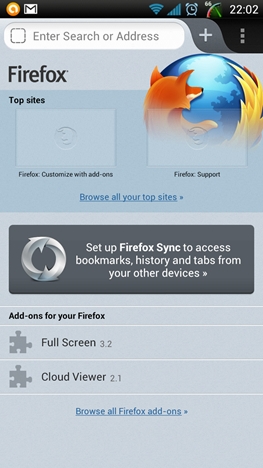
-
7
When the pairing process starts, you will see a set of unique keys on your device.
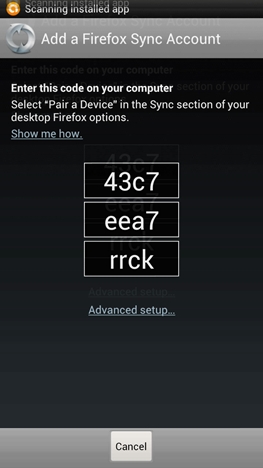
-
8
After that, open your Firefox account where you have created the master sync. Now open the sync option. Click on the tab Pair a Device in the sync option.
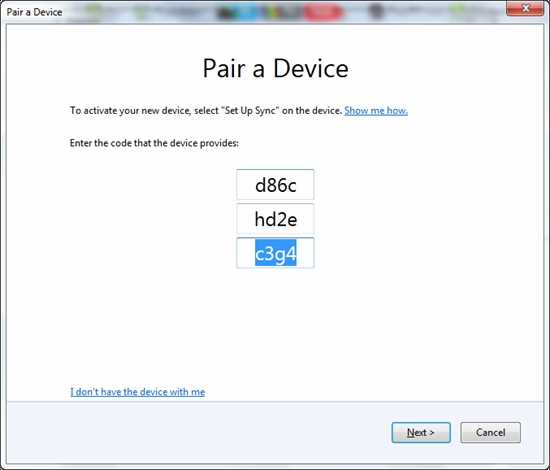
-
9
You will be asked by the Firefox to type the keys that the device generates. When you type in the correct key, all the data will be instantly synced.