How to Transfer Contacts from Hotmail to Gmail

When you decide to leave Hotmail and switch to Gmail for any reason, you would probably want to keep your old contacts in order to be in contact with your friends, family and colleagues. Gmail has made it simple to bring them in, offering a convenient import and export services for transferring your Hotmail contact list to the new Gmail Email Account. You just have to export your Hotmail contact list as a Comma-Separated Value (CSV) file, and then open it in your new Gmail Email Account. This simple article will give you step by step guidance to transfer your contacts from Hotmail to Gmail.
Instructions
-
1
First of all, open a new tab in your Web browser or double click your internet browser and open Hotmail’s Login Page.
-
2
Now, simply log in to your current Hotmail account by entering your ID and password into the desired fields.
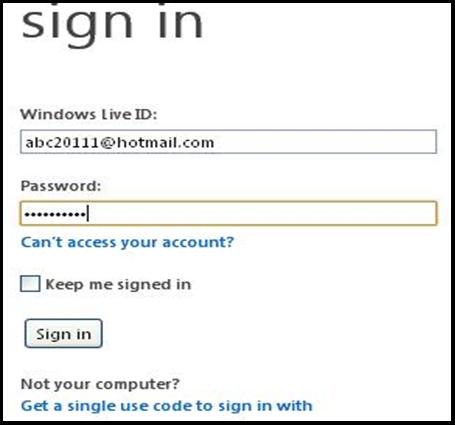
-
3
Click the “Contacts List” link right below the “Hotmail highlights” link. On the other hand, if you already opened the Hotmail inbox, then you can find this link in the lower-left corner of the page - in between the “Home” and the “Calendar” Link.
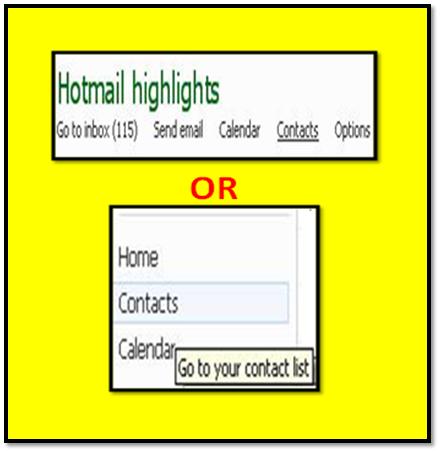
-
4
Once your Hotmail Contact List is opened, just click the drop down arrow on the right side of the "Manage" link that you can find between “Delete” and “Send Email” links.
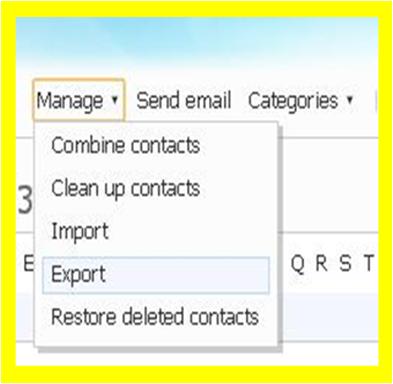
-
5
Click the “Export” link and wait for a few seconds until the WLMContacts.csv file will be downloaded to your computer.
-
6
Now, sign out from your Hotmail Email Account.
-
7
It is time to import the contacts into your Gmail Email Account for which you have to open the Gmail Login Page.
-
8
Enter your Gmail ID and password into the specific fields and click the Sign in link at the bottom of the page.
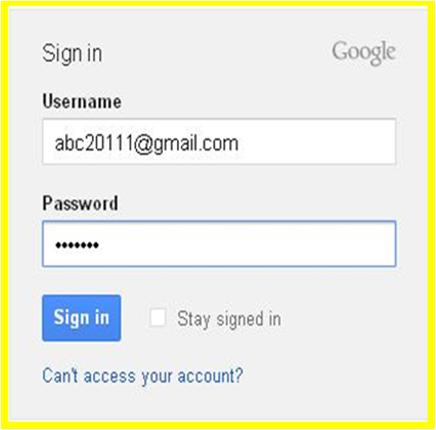
-
9
Now click the drop down menu of the Gmail on the top left corner of the page to view the available options.
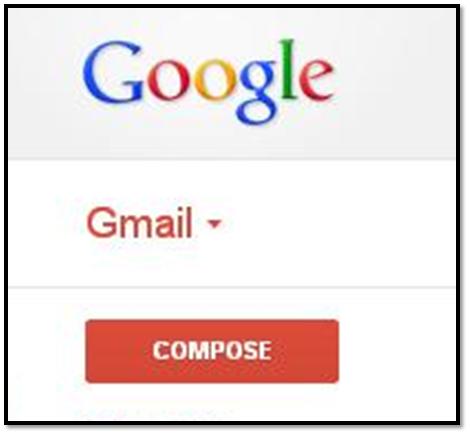
-
10
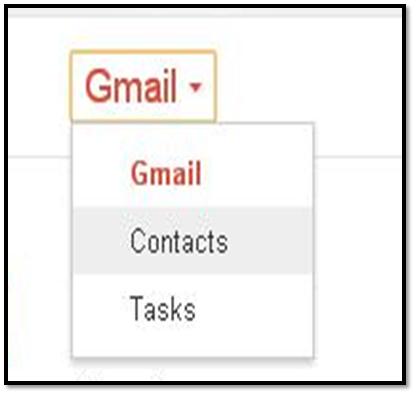
-
11
Click the drop down menu on the right side of the “More” link, navigate to the “Import” link and hit it.
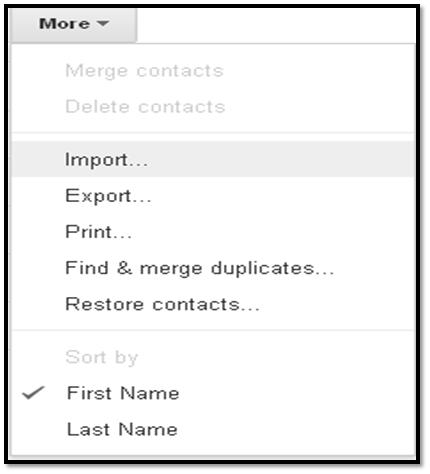
-
12
Now, browse the file from your personal computer and click the “Import” option on the bottom of the box.
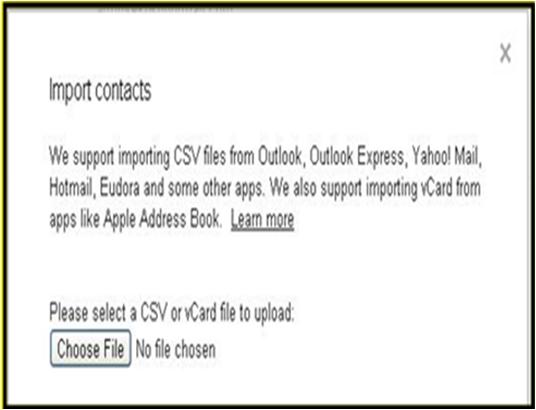
-
13
Congrats! All of your valuable contacts are now transferred from your Hotmail to Gmail Email Account.








