How to Transfer Contacts from iPhone to Blackberry using Mac OS
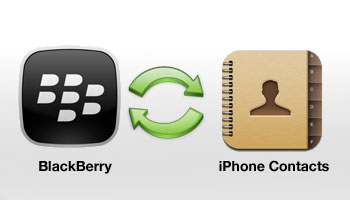
21st century is the heaven of technology lovers, with many devices hitting the market every day. Smartphones have seen more advancement in this century as compared to any other gadget. You can see a smartphone in hands of every person. The biggest smartphone manufacturers include Apple, Blackberry, HTC and Nokia. Majority of smartphones shares in the market are captured by apple and blackberry as they are two mostly used smartphones. Smartphone geeks usually switch their phones time to time. When switching the phones the thing that every person needs is transfer of their contacts and data from one phone to another. So when you switch from iPhone to Blackberry or vice versa, transferring the contacts is very tricky part, it is not simple like copy and pasting the business cards but it requires a step by step tricky procedure. Following guide will help you to transfer your iPhone contacts from iPhone to Blackberry using Mac OS.
Instructions
-
1
Attach your iPhone to your MAC using data cable provided with the phone. Once connection is established, iTunes will launch automatically. Open iTunes.
-
2
On the left side of your iTunes window, you will see your iPhone listed. Click on the iPhone and then look on the upper right side of screen, you will see “info” tab there. Click on the “info” tab.
-
3
Scroll down; you will see an option to “sync Contacts”. Select that option and press sync button present on the bottom left corner of iTunes screen. It will prompt you that if you want to replace the contacts or merge those, select merge option.
-
4
Now iTunes will sync your contacts with your Mac’s address book. Once sync is finished click “Apply” button present in iTunes. Now remove your iPhone from Mac.
-
5
Install Blackberry desktop manager software on your Mac, “Download” it and install it. Once you have it, attach your Blackberry phone with your Mac and Blackberry desktop manager software will automatically popup.
-
6
In the software you will be presented with list of options to manage your phone on the left hand side. Click on contacts, and after that click on sync contacts from the right side of pan. Now click on the sync button present on the top right corner of your desktop manager software. The software will present you an option to replace or merge the contacts. Select merging option to avoid losing any of the contact details.
-
7
Your Blackberry will now be synchronized with your Mac’s address book and all of your iPhone contacts will be copied in your Blackberry.







