How to Turn Android Into a Speedometer
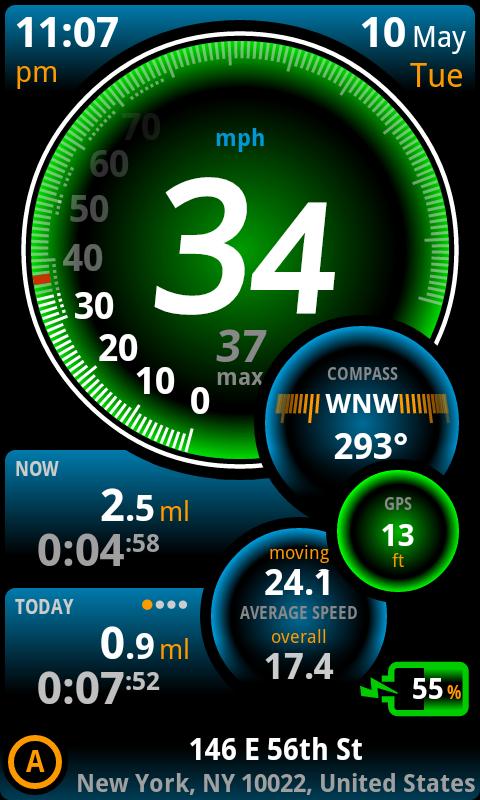
High-end Android devices have built-in hardware tools such as GPS receivers, Gyroscopes, temperature monitors and high resolution cameras. Given the operating system’s flexibility, app developers can produce apps which make use of these tools and bring additional functionality. The Google Play Store has a couple of excellent free apps which let you detect metal objects, use a compass for directions, help you take measurements and make calculations based on speed, time and distance. If you are looking to use your Android phone like a speedometer, there is also an app for that.
Instructions
-
1
Ensure your device is connected to the internet and fire up the Google Play Store app from your home screen or the app drawer.
-
2
Using the Play Store’s search feature, look for ‘Ulysse Speedometer’, developed by ‘binarytoys’. The app is free so you can easily download and install; however, it will push advertisements when you use it.
-
3
The app needs GPS access to function, so you should switch on your GPS receiver through either the notification toggles, or the settings page. Look for ‘Location services’ in settings. Location Services will have the ‘Use GPS satellites’ option, which needs to be checked in order to enable the receiver.
-
4
Once your GPS is enabled, you can run the Ulysse Speedometer app from the app drawer.
-
5
The app’s main screen is futuristic looking and the interface is very well done. You should be seeing circular gauges with information. If you had not enabled GPS earlier, the app is going to have a small circle saying tap to enable GPS, tap it to go to Location settings and enable GPS.
-
6
The app is going to scan for a GPS signal and the GPS circle is going to list the number of satellites in view.
-
7
Once the app has obtained a GPS lock, you can place the device on your car’s dashboard and start moving. The largest gauge will show your current speed. If you tap on it, you can choose to change the units and set a maximum speed.
-
8
The other boxes, titled ‘Trip’ and ‘Today’ by default, will show you the distance travelled and the time duration of your drives. The Trip meter can be reset, while the Today meter will keep track of your daily travel, which can be accessed later.
-
9
There is also a compass meter and an average speed indicator. These gauges can be tapped to change their displays.
-
10
The app is very accurate and you can tally its readings with your car’s built-in speedometer.







