How to Type In Chinese on Windows
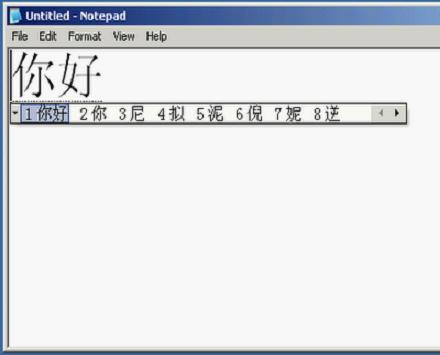
Microsoft has integrated a language feature in Windows that allows users to type in more than just one language. While the default language in most operating systems is English, people using any version of Windows have an option to type in some other language.
Being aware of the computing and communicating needs of China, the country with the largest population, Microsoft thoughtfully added the option to type in Chinese on Windows. The process of converting the language from English to Chinese is a simple one and requires nothing more than a few clicks.
Instructions
-
1
Click on the green start button in the bottom-left corner of the screen to bring up the start menu. Look for “Control Panel” in the right column of the menu and click it to open the Control Panel window.
-
2
If the Control Panel is set to “Category View” look for “Date, Time, Language, and Regional Options” but if it is set to “Classic View” look for “Regional and Language Option”. Once you have located the option, click it. Clicking the aforementioned option in “Category View” will bring you to another menu, in which you will have to click the same option that you clicked in “Classic View”.
-
3
On the “Regional and Language Options” window, the “Regional Options” tab will be selected by default. Click on the “Language” tab to switch to the language options.
-
4
Click the “Details” button in the “Text services and input languages” section. In the new window, look for the “Add” button and click it.
-
5
Click on the “Input language” drop-down menu and select “Chinese” and click “OK”. You will be brought back to the “Text Services and Input Languages” window. In case you we unable to find the Chinese language on your computer, look for the “Install files for East Asian languages” in the “Supplemental language support” section on the “Regional and Language Options” window, click “OK” and reboot your computer. Once Windows reboots, return to the “Text Services and Input Languages” window and click “Add”. You will find “Chinese” listed in the input languages that you can choose from.
-
6
In the “Preferences” section at the bottom, click “Language Bar” and check the box next to the “Show the Language bar on the desktop”. If you want to customise the bar even further, you can do so from here.
-
7
Look for the language bar on the task bar. Click on it and change it from English, i.e. “EN,” to Chinese, i.e. “CH”.
-
8
Open Microsoft Word or Notepad and start typing in Chinese using your keyboard.







