How to Uninstall Internet Explorer 10 in Windows 8
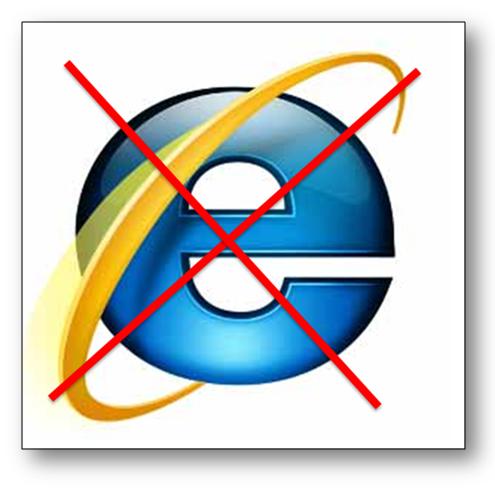
From the time new and latest internet browsers stepped into the world of technology, Internet Explorer’s charm and importance has been sabotaged. People who have good knowledge of technology and internet are not fond of Internet Explorer and that is why they prefer using other browsers like Google Chrome and Firefox Mozilla. Though several versions of Internet Explorers have been introduced but they are not efficient enough to replace other browsers. If your Windows 8 has Internet Explorer 10 and you wish to uninstall it, then go through the guide given below and make your operating system ready to install a speedy and proficient internet browser.
Instructions
-
1
When the windows has loaded and your computer has started, press Win + R on the keyboard.
-
2
A small dialog box with the title Run will appear on your screen. You can also open this dialog box by going to the start button and clicking Run from the popup menu.
-
3
Type appwiz.cplin in the blank box and hit OK.
-
4
A new window will appear on your screen with the heading Programs and Features. On the extreme upper left side of the window you will see a link “Turn Windows features on or off.” Click the link.
-
5
Another small window will open with the title Windows Features, showing a list of programs. Navigate from the list and look for Internet Explorer 10.
-
6
Uncheck Internet Explorer 10’s check box.
-
7
A warning message will display on your screen, telling you about the consequences you might face if you do not change your decision. Ignore the message and click Yes.
-
8
Then hit the OK button and reboot your system.
-
9
Wait until your system is restarted. You will notice that Internet Explorer is no more available in your taskbar. Along with the Internet Explorer 10, the Metro version of Internet Explorer will not present as well. Now you can install an internet browser of your choice and enjoy a speedy browsing experience.







