How to Use Adobe Photoshop Tools
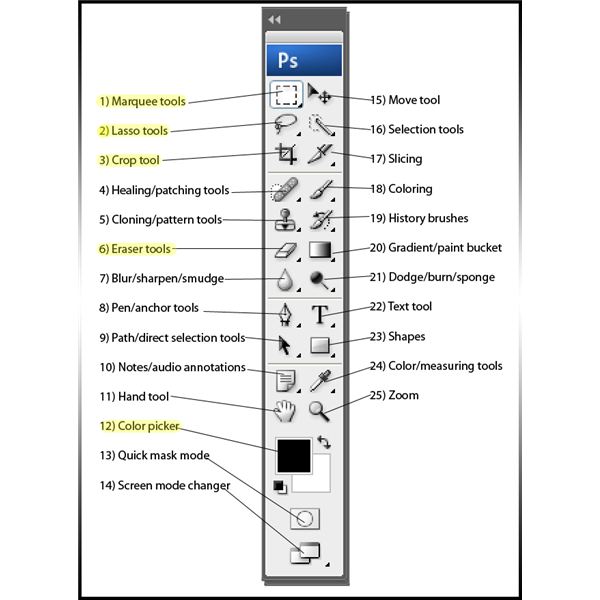
If you are new to Adobe Photoshop, then you may find it really difficult to use its features and tools. However, a little dedication and practice can make you an expert image editor, using Photoshop. It is really important to know about the functions each tool performs, in order to edit an image. When the program opens, you will see a box appearing at the left side of the window. This box is known as “Tools” box, containing around 20 tools, depending on the version of the program you are using. You can check the names and short cuts for the tools by taking, and holding, your mouse pointer over their icons.
Instructions
-
1
Launch Adobe Photoshop and have a rough look at the tools available in your version of the program. You can select a tool by clicking on it in the Tools box. You will also see a small arrow, or a triangle, right besides the tool, which indicates that some of the similar tools are also available. You can click on the arrow mark and a box of similar tools will appear on your screen.
-
2
Sometimes you may need to hide the Toolbox, in order to buy yourself some more space to work. In such case, you can hide it by going to the Window Menu and then clicking on the check box against the Tools, to un-check it. In order to make the Tool box appear once again, you can follow the same process and make sure that the check box is checked.
-
3
You can also change the location of the toolbox, if you do not want it to be placed at the left side of the window. Just click and hold the top of the Tools box, and drag it to the position where you want it to be located. Release the mouse button.
-
4
You can also enable or disable the Tool tips option, depending on your requirements. In the beginning, you may need to follow some of the tool tips provided by Photoshop. However, you may want to disable them when you have a complete knowledge about all the tools available. In such case, you can just go to the Edit Menu and then select Preferences. Now, you need to select General, where you will be able to select or deselect the “Show Tool Tips” option.







