How to Use Cheat Engine on Online Games
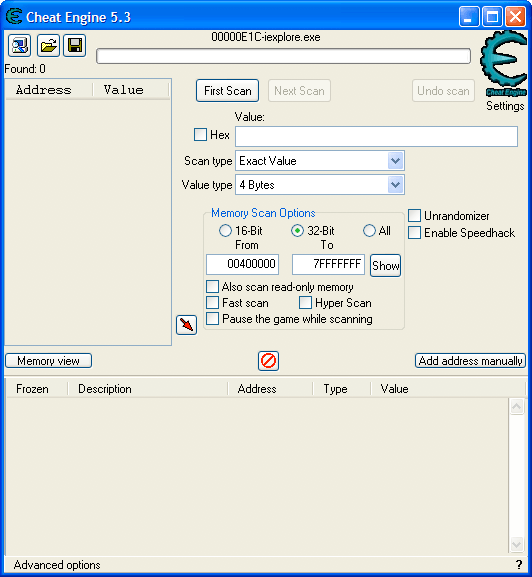
Cheat Engine is a program/application, used to change the value of money, power and other stuff you have in online games. The application modifies the values of the game being played with the one you mention in the cheat engine. For instance, you are playing a game in which you have 50 coins. Now you require 1500 coins to buy a particular item from the store. Here, cheat engines comes into use, as you change the value of money from 50 to 1500 or more and buy the particular item that you want. Cheat engine can also work on some of the desktop games that do not have counter-cheat systems installed.
Instructions
-
1
Visit the CheatEngine.org, where you will find the latest version of the cheat engine available. Click the download button and save the installation file on your computer.
-
2
Now locate the file on your computer and double click on it. The installation window will appear on your screen. Click the “Next” button, followed by “I Accept the Agreement”. Now click “Next” three times, and then click the “Install” button. Click the “Finish” button to complete the installation process.
-
3
Now run the application by double clicking the program icon on your desktop. Now select the red and green flashing icon on the program window, which will allow you to select the process which is running your game.
-
4
Now visit the page where you are playing your game. Write down the value which you want to change using cheat engine. For example, you want to change the value for your money in the game, write it down.
-
5
Enter the money value in the “Value:” field and click “First scan”. You will now see a number of results in the left pane. If you have only one option, then you should select it and go to the “Next” step.
-
6
If you see multiple results appearing, you should then return to your game and earn some more money, to change the value. Note the new value of money and enter it in the “Value:” field once again. Click “Next” to scan once again. Repeat the process until you get only one result.
-
7
Double click the final result and you will see it to be added to the pane, located at the bottom of the program window.
-
8
In the “Value” field at the bottom of the pane, double click the numbers, and enter the new value, which you want to be displayed in your game. Click “OK” button and go to your game to check the changes made.



