How to Use Garage Band on the Macbook
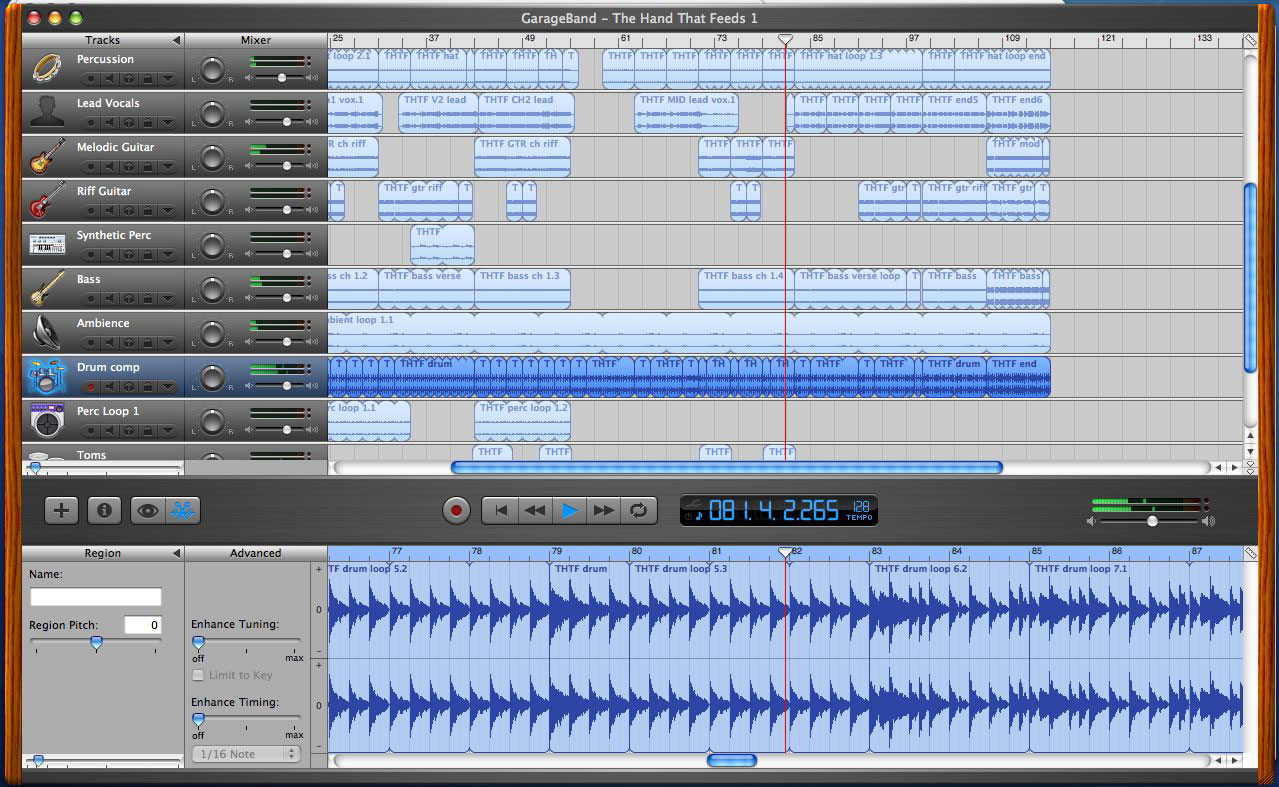
If your Macbook runs OS X.4 or later, consider installing Garage Band; a music creation software package, to create music on your Mac. Apart from iMovie, iDVD, iPhoto and iWeb, Garage Band is also included in Apple’s iLife suite.
Using the simple graphical interface of Garage Band, you can produce high quality music for simply for fun or for playing at an occasion so that your friends can get a feel of your music composition skills. Here is how you can use Garage Band on your Macbook to create great music.
Instructions
-
1
There will be an apple icon in the upper left corner of the Macbook’s screen. Point to that icon and choose ‘Software Update’. It is highly recommended that the latest OS updates along with Garage Band updates should be installed on your Macbook. Enter the administrator password when prompted to continue. For Macbook users who have upgraded iLife, this step is mandatory.
-
2
From the Applications folder, drag the Garage Band icon, place the icon into your dock and double click the Garage Band icon that you just dragged in order to launch the application.
-
3
Icons corresponding to keyboard instruments, guitars, voice, loops etc. will appear in the Garage Band graphical interface. Click the icon with which you wish to start.
-
4
Choose a name that you wish to assign to your project and browse to the location where you wish it to be saved. At this point you can set the composition of the music according to your choice. All the options that you choose can be changed later so just go through this step without too much fuss.
-
5
Download sounds, beats or loops that you will require later on. If for some reason, you cannot download necessary files at that time, use Garage Band’s option which allows you to install those files later. You can also use the iLife installation DVD for installing additional content.
-
6
Start building your song, completing one track before moving on to the next one. You can delete any tracks that you things will not work with the song. Experiment as much as you can with the instruments, sounds and loops featured in Garage Band until you come up with the right combination of tracks.
-
7
You should save your progress at regular intervals of time to ensure that you do not lose too much of your work in case of a crash.







