How to Use Layer Filters in Photoshop CS6
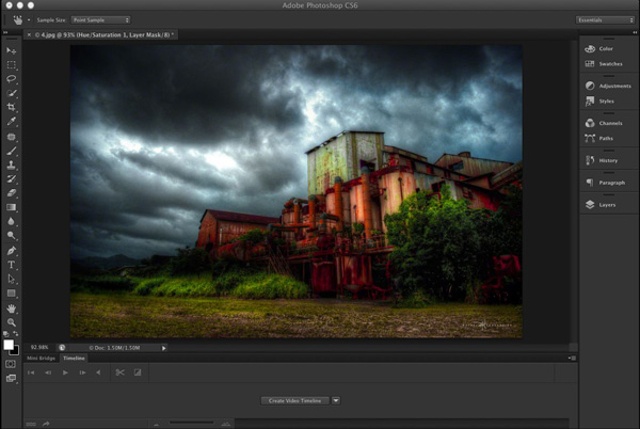
Adobe Photoshop is the most widely used software application around the world. It offers numerous features which help the professionals and other individuals to edit pictures, create graphics and design web pages. Although, all the versions of Photoshop have received a lot admiration from the users until now, but Photoshop CS6 has been considered as the most remarkable step-up as it provides a feature with the help of which the graphic designers can manage the project layers. You can organise the layer filters according to your requirements in Photoshop CS6 very easily as compared to the older versions.
Instructions
-
1
First of all, you have to open your Photoshop CS6. Just go to the start menu and locate the programme or you can access it from the shortcut on your desktop. Click ‘Menu Options’ button which is displayed on the top right side of the Layers window. When you will click it, you will see a small toolbar on your screen which will contain a drop down menu and few buttons on it. You can use the buttons on the toolbar to locate your layers for instance the ‘Kind’ button allows you to toggle for adjustment, pixel, text or some other types of layers.
-
2
If you intend to select a specific layer with a name, you have to click on ‘Name’ button after which a text field will appear on your screen, just type the name of your layer and it will show you the respective results.
-
3
You can use the ‘Effect’ button from the drop down menu to choose the effect of your layers. Furthermore, you can also select the ‘Mode’ filter to sort out the layers according to mode. In addition, you can select ‘Overlay’ button from the menu to find the layer according to overlay.
-
4
If you want to see multiple layers at a time, you will have to select ‘Multiple’ option from the drop down menu. Additionally, you can also use ‘Attribute’ button from the menu to sort out the layers according to attributes e.g. masks or blends.
-
5
If you are looking forward to find the layers according to the colour which you assigned to them, you need to select ‘Colour’ option from the drop down menu. You can search for any colours which you have assigned to your layers.







