How to Use Map on iPhone 3GS to Get Driving Directions
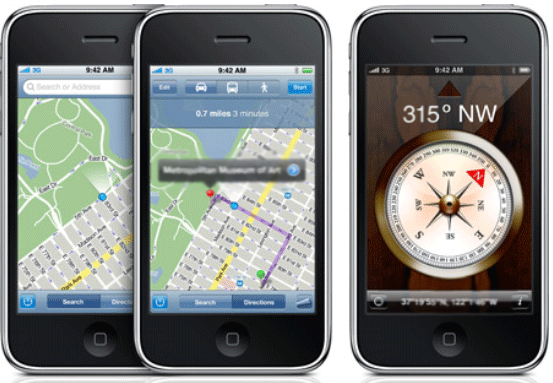
There were times in the world when people used to navigate their way around the planet with the help of stars. They used to make journeys based upon the stars direction and placement. With the passage of time, man learnt how to make his way through the planet with better equipments and devices. The invention of compass was a huge achievement which enabled explorers, travellers and captains of cruise ships to make their way across the vast oceans.
The revolution continued in terms of navigation devices and maps were invented to help the people travel to their specific locations using compasses. In the last few years, software development companies have integrated old paper maps into smart applications. People all over the world can now download the maps applications to navigate their way through streets, parks and various other locations.
Google Maps is one such application which lets us determine our current position on earth, get driving directions from one place to another and even get a 3D view of the landmarks around us and across the world.
We will now explain in simple steps how you can use Google Maps on an iPhone 3GS to get driving directions from one place to another.
Instructions
-
1
Go to the Maps icon from your iPhone’s homescreen. It will be an icon with a small red placemark on it. You need to ensure that your phone is connected to a data or wifi connection in order to use the application.
-
2
Once you open the application, you will see a menu at the bottom containing four options. The first option turns on your location services which the application uses. The second button can help you search the maps while the third button gives you directions. Tap on Directions.
-
3
When you do that, you will see an option to enter a starting point and an ending point. Type in both the fields and then type the Route button on the bottom right to get directions from one place to another.
-
4
You will also have the option to tap the Options button on the right hand corner of the screen to see various options available to reach the destination. You can view the directions on the screen or alternatively, can select to receive step-by-step instructions.
-
5
That’s it. You have now successfully learnt how to get driving directions on an iPhone 3GS using the Google Maps application.







