How to Use Rain meter Skins
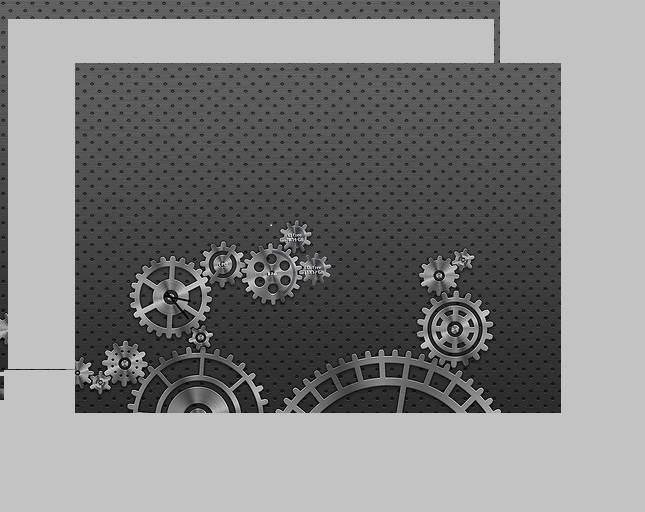
If you’re fond of customizing your Windows desktop, then Rainmeter is the customization tool for you. It’s a small utility aimed towards those who want their desktop to look different and unique. Rainmeter has several widgets and skins that can be placed on your desktop to enhance the look and feel of the user experience. By default, Rainmeter comes with a variety of skins that include clocks, launchers, calendars and other useful things. Here’s the interesting bit, you can also download several other skins for Rainmeter, which are even more attractive and useful as compared to the default ones. So if you have the latest version of Rainmeter installed, here’s how you can download and install new skins, all explained step-by-step for your convenience.
Instructions
-
1
Install Rainmeter
If you do not have this installed on your windows desktop then you should get it done right away. The quickest way to install the program is to first download the latest version of the software from here.
Once the download is complete, you will see the setup wp-content/uploads either in your download folder or desktop. Double click to get the installer started and accept the terms and conditions. Once the wizard does its job you can open up the folder and click the Rainmeter icon. This moves it to your system tray and makes it ready for customization.
-
2
Search for skins online
Finding skins is easy. Just do a search for ‘Rainmeter Skins’ on your preferred search engine. The best resource for downloading Rainmeter skins is Deviantart. If it is in the search results, go for it. However, there are other alternatives as well. A couple of other alternatives include:
Visit Customize.org website
Visit Skinbase website
-
3
Choose a skin
Once you are done browse the search results displayed by each of the different website select one. Click the one that you like and it will direct you to a new page or a download page.
-
4
Download the skin
Click the download file button in the upper right-hand corner of the screen. The skin will now start downloading. Remember to save it to an appropriate location on your desktop or download folder.
-
5
Install the skin
Once downloaded, the skin will be an ‘.rmskin’ file or in a ‘.zip’ or ‘.rar’ archive. Extract the skin from the archive if it is zipped and then go to the location of the extracted file. Double-click it to open it. Windows will readily recognize that it is a skin for Rainmeter and it will start the installer. It will ask you for confirmation, click ‘Install’, and Rainmeter will install the skin.
Some older skins might not have the same ‘.rmskin’ extension and might need you to manually place them in your /My documents/Rainmeter/Skinsdirectory but that’s for older skins and older versions of Rainmeter and you might not have to go through all that hassle with the latest version.
-
6
Apply the newly installed skin
The skin won’t appear in Rainmeter or on your desktop right away. There’s one more step to do before you can apply and reposition the skin on your desktop. Right click the Rainmeter icon in the system tray, navigate to ‘configs’, and select the skin you just downloaded and it will appear on your desktop. No you can drag it to an appropriate location, add more skins, and customize your desktop to the level that you want.
In case you need more help, the official Rainmeter website offers a tutorial for downloading and installing new skins.







