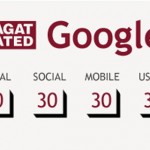How to Use the Fill Light Correction in Google Picasa

Picasa is a Google application which can be downloaded without any cost. It is one of the most popular applications on the internet, with thousands of people from different countries uploading their photograph albums to share with their friends and family.
One of the most useful features of this application is the Fill Light Correction, which allows a photographer to make corrections in a photo while editing. In normal editing, you can adjust colour, contrast and brightness; however, it applies on the whole image, unless you do complicated selections or masking.
By using the fill light feature though, you can brighten a dark part of a photo without compromising the details in lighter portions of a photo.
Instructions
-
1
Use the Fill Light slider
Select a suitable photograph after opening Picasa. Double click on the picture and opt for the editing mode. You can now select the TUNNING tab from the main editing screen.
Remember that all the sliders, except for the Colour Temperature which is in the middle, are at the left and you need to adjust the Fill Light slider first of all.
you should continue to adjust the Fill Light Slider, unless you are able to see the details of the subject. Once you have made the adjustments, the highlights would slightly change; however, they will not change as much as they would if you had used the highlight adjustment. -
2
Background
Consider the example of a building (subject) with blue sky in the background. Having highlighted the building, you will now have to make certain adjustments to the sky; otherwise, the photograph will look a little odd. You can change the sky with the help of shadow adjustment but that will make you lose shadow details which were gained with the fill light correction.
In such a scenario, you may move the colour temperature to the left. Now the details will be visible in the blue sky and the shadow. -
3
Use the export feature to save the file
While saving the photograph, you would surely want to keep the original unchanged. Google Picasa offers an Export feature, which helps you make sizing and quality corrections while you are saving the file.