How to Use the iPhone Camera

It is not all about using expensive devices for photography, the best camera is the one you have with you all the time. Luckily for the iPhone users, the camera in the device is pretty decent. The picture resolution and other effects in Apple devices are way better than other ones.
Early models of iPhone did not have impressive cameras, lacking features like flash, zoom and user-directed focus. However, Apple has raised the standards now, and the latest models have very good cameras.
The iPhone 4S added a few very good features, like HDR photos. The following model, iPhone 5, further made things interesting for the photographers by bringing support from panoramic images.
Whenever you go out with friends, don’t forget to take your iPhone with you. You can take different snaps, and transfer them to your personal computer. Now a days, many people upload picture to Facebook directly from iPhone. The features like auto focus and brightness have made photography very easy these days.
You don’t need to be an expert to use the iPhone camera. It is very simple. The latest models have two cameras, one facing the user and the other on the back.
Instructions
-
1
You will find camera icon on your main screen. Click on the icon, and you will enter inside. First of all, you need to decide which camera you want to use, the front camera or the one on the back. The camera on the back has higher-resolution, and it is chosen by default.
The users just need to tap the button on top right corner to get the front camera. By tapping it again, you can go back to the camera on the back.
image courtesy: marcocrupifoto.blogspot.com
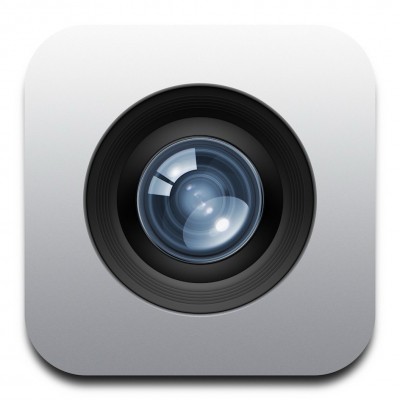
-
2
Before pressing the picture-taking button, you need to adjust a few things, like zoom and focus. You can focus one single object as well as zoom it. Use pinching and dragging for this. Sliding the bar left or right is another simple way to zoom in and out.
image courtesy: gizmodo.com
-
3
If you find light unsuitable, turn the flash on. The flash is available only in the newer models though, like iPhone 5. The flash icon is on top left side of the screen, with the lightning bolt on it.
You can also put the flash into Auto mode. Having done all, you just need to tap the camera icon at bottom centre of the screen. The picture will be taken.
Image courtesy: thetechblock.com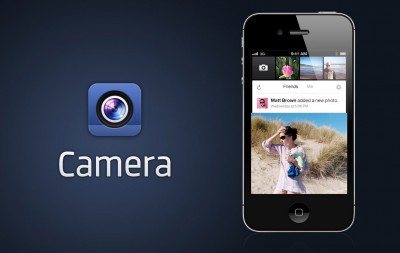
-
4
You can also record videos, if using iPhone 4S or 5. To change mode from taking still pictures to video, go to the slider at the bottom right corner of the screen. The camera will go to video mode, and you can record as many videos as you want.
Image courtesy: 9to5mac.com







