How to Use Trend Micro Trendprotect Free
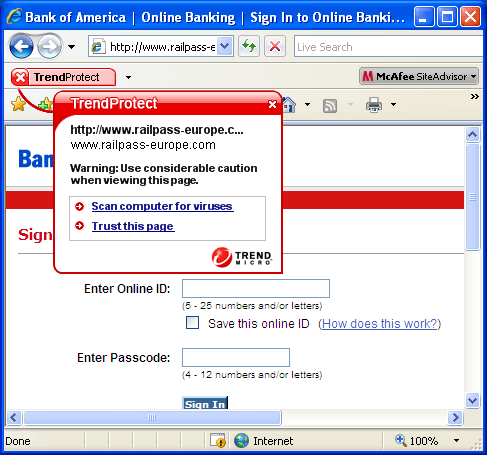
Trend Micro is a company founded in 1988 and provides internet security solutions for computers. While the company offers full fledged antivirus solutions (including full packages with extended coverage for other types of malware) it also has several free software which can greatly facilitate secure internet use on your personal computer. TrendProtect is one of the free software which you can download and install from the Trend Micro website without any charge. TrendProtect is a basically a browser plug-in, which means once you install it, it will work in tandem with your internet browser of choice and protect you from harmful websites which can transfer unauthorized data.
Instructions
-
1
Visit the TrendProtect page on the Trendsecure website (Trend Micro’s domain) and click the ‘Overview’ button to see the system requirements and list of supported internet browsers. If your computer meets these requirements, click the ‘Download’ button to proceed.
-
2
As of now, TrendProtect only supports Internet Explorer (Windows’ pre-installed browser) while support for Firefox is upcoming. Click the ‘Download Internet Explorer version’ button to save the executable file on your computer.
-
3
Once the file is downloaded, run it to start the setup process and follow the steps to successfully install the software.
-
4
After successful installation, run Internet Explorer and you should be able to see a ‘TrendProtect’ button in the toolbar. The button changes color to alert you about the webpage you are browsing. A green button means the page is secure and safe to browse. A red button would mean the opposite, while yellow buttons range from showing trusted pages to suspicious ones.
-
5
The software uses ratings and page reputations to assess security risks when you browse the internet. TrendProtect also has a search advisory function, which kicks in when you search a string in Google, MSN and Yahoo. When showing search results in any of these three engines, a small icon can be seen next to each result, denoting the safety of the webpage. If you place your cursor over the icon, a popup appears and gives you more information on the relevant link and advises whether you should proceed to view it or use caution.







