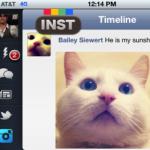How to Use Webcam on Facebook

There is no need to use a separate online messenger to see your friends visually, as Facebook users now have the option of using a webcam. This feature has surely made Facebook a great place to socialise.
In addition to writing on your timeline and sending private messages, you can have a video chat with ease. The best part of using webcam on Facebook is posting a personal video.
The social networking website has a built-in feature that allows the users to record a video, and then post it online. One can also send a video message to his friends quite comfortably.
Instructions
-
1
In order to post a video on your timeline, you just need to make a few simple moves. First of all, go to Facebook and log into your account.
-
2
Once you reach the home screen, click the ‘Profile’ tab. This page offers plenty of options regarding your profile.
-
3
Look at the ‘Status’ menu, where you will see the ‘Video’ link. Click it.
-
4
Now, it is the time to push the ‘Record a Video’ button. Since Facebook provides strict privacy, the website will ask for a special permission to access the webcam and microphone.
Both webcam and microphone are involved in this process, so you need to ensure that the equipment is working properly. Before recording a video on Facebook, test your mic and cam on any other program.
Check the box that says ‘Allow’ when Facebook asks for permission. After giving the permission, click ‘Close’ and this will open a new Facebook webcam window. -
5
The recording will not start automatically, therefore you don’t need to panic. Take your time to position yourself in front of the camera. Make sure the light is enough in the room, so that the quality of the video does not suffer.
Once you are sure about your body position and other factors, push the red button that says ‘Record’. Record whatever you want and when you are finished, click the ‘Stop’ button. -
6
There is no need to post the video quickly. You must review it before making it visible to the friends. For this, press the ‘Play’ button. Adding a brief message is also very important.
In the message box, you can write about the purpose of the video. Once you are satisfied with quality, click ‘Share’. In case you find any problem, push the ‘Reset’ button and record another video.