How to Watch TV on a iPhone

Smart phones have revolutionised the way we go about our daily lives. These phones have brought the world closer and together, and with advancement in technology these smart phones are becoming powerful in function, and they look good too. The perfect example of a great smart phone is the iPhone. The smartness it brings, makes out lived more entertaining, like for example watching television was only restricted to you TV lounge where the TV is, but with smart phones you can now watch TV on your handheld device, whenever and wherever you want.
However, you need information on how to access and watch television on your iPhone, and this is what this article is about. On your iPhone, you can either install a TV app or you can download the TV on your computer and access it on your iPhone by synching it to your phone.
You can purchase these apps from iTunes, but downloading is for free. Also you can go to the iTunes store and buy and download your favourite TV shows by synching them to your iPhone.
Instructions
-
1
You can start by turning on your computer and clicking on the “iTunes Store” option on the left column, and wait a little or the store to boot up. Search for TV apps on the “iTune Store” window. The most popular would be netTV, OrbLive, and TVU. It is imperative that you read on these apps, figure the pros and cons, because these TV apps cost more than any other apps.
Image courtesy: ilounge.com
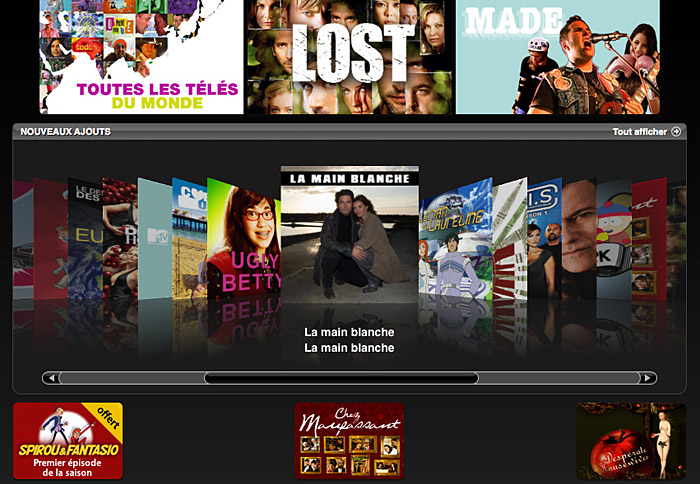
-
2
Once you have decided which app to buy, click “Buy App” and iTunes will ask for your credit card details. Next step is to connect your iPhone to the computer through a USB cable, and wait for the iPhone icon to appear on the left-hand column of the iTunes.
Image courtesy: shoutmetech.com
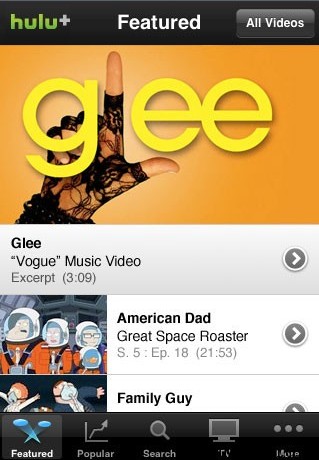
-
3
Look for the iPhone symbol once more, and click on it. Go to the “Applications” tab, which will allow you to access all your downloaded apps. The important part is to see whether your newly purchased TV app has a check mark on it or not. If it is checked, you may proceed.
Image courtesy: leancrew.com
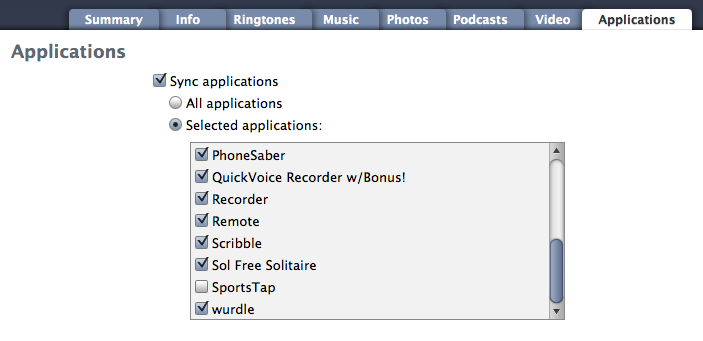
-
4
Now comes the time to sync your computer with the iPhone, and for that click on the “Sync” button in the lower left hand corner of the iTunes window. This will give access to your iPhone to upload the new app. Wait until the app is fully uploaded, disconnect your iPhone from the computer and follow instructions to watch your favourite shows on your iPhone.
Image courtesy: osxdaily.com








