HTC Yahoo Mail Settings Overview
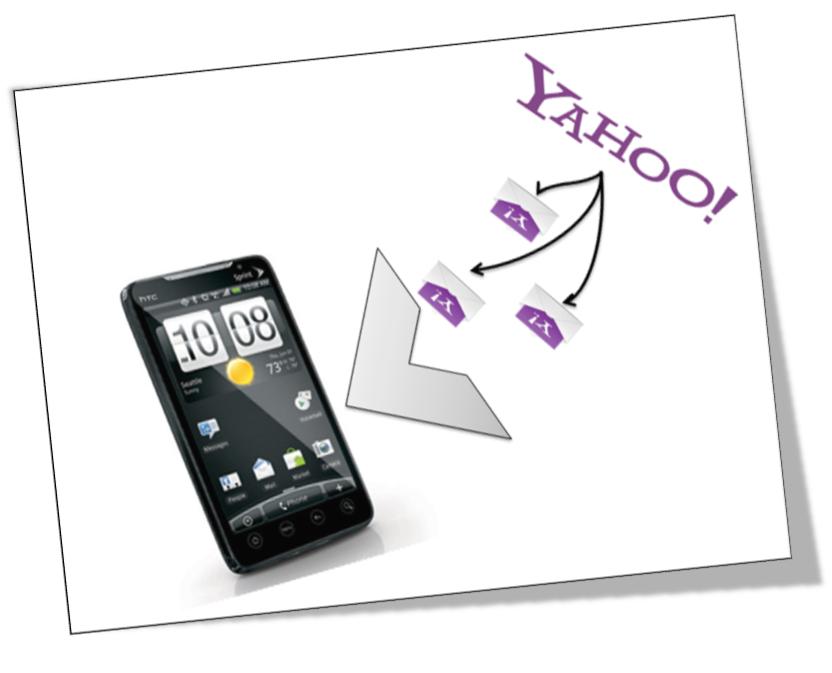
HTC phones have provided access to several famous email service providers. Now you do not have to search for a computer and get yourself signed in to Yahoo account and view latest updates. A single tap on your screen will assist you in sending and receiving Yahoo mails through your HTC cellular phone. The access is not limited to your Yahoo inbox only, rather you can browse through its homepage and gather the most recent updates from all over the globe. HTC has fortified itself among the best handsets in the world of technology that aim to provide ease and trouble free service; access to Yahoo is among its most admirable services.
If you own a HTC phone then the guide given below will help you in configuring Yahoo Mail on your cell phone.
Instructions
-
1
On your HTC phone go to your Home page.
-
2
Slide towards the Mail tab.
-
3
From the viewed options tap on New Account (in few cell phones you will have to tap menu and then enter into New Account).
-
4
Another screen will come into view showing different email providers. You will have to tap on Yahoo Mail, but if Yahoo is not available then tap on "Others."
-
5
In the subsequent screen you will be asked to add the below given information:
Enter your Yahoo Email Address
Enter Yahoo Email Address Password
Then tap Next. -
6
You will be asked to enter your name and accounts name, which will appear on your phone.
In the end tap Next -
7
In case Yahoo account type is not present on your HTC phone then you will be asked to enter a few more details which are related to your ingoing and outgoing server information; this data can be acquired from the Yahoo service providers.
-
8
Next you will be asked to select the frequency with which your phone will automatically send and receive emails.
-
9
In the end tap Done to finish the procedure.







