Symbian Yahoo Mail Setting
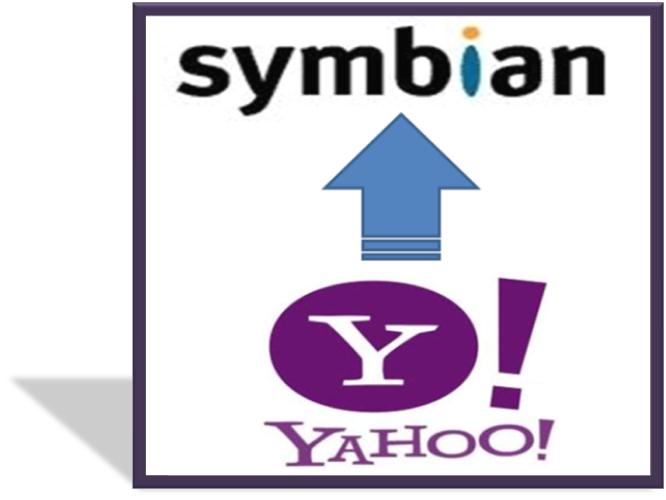
The only premium service that is available to add the Yahoo Mail settings on a cell phone are POP 3 and IMAP. Handsets and smart phones running on Symbian operating system also accept any one of these settings and allow you to access Yahoo Mail conveniently. Likewise any other operating system or cell phone, the settings required in Symbian are very much similar, the only difference is the design of the dialog boxes.
Besides checking and sending a reply to your mails you can also access Yahoo homepage and remain up to date with the latest happenings.
Follow the guide below carefully and make your life easy by adding Yahoo Mail in your accounts’ list.
Instructions
-
1
On your Symbian phone click Message icon this will take you into the Message folder.
-
2
From the viewed list select Mail Box.
-
3
For the incoming POP 3 Mail Server Setting, type that data mentioned below:
- User Name: Type your Yahoo email address (username@yahoo.com)
- Password: Type Yahoo Mail address’ password
- Incoming mail server: Type this command pop.mail.yahoo.com
- Mail box name: Yahoo POP3
- Mail box type: Select Yahoo Mail box type as pop3
- Security Port: Select security port as SSL
- Port: Type 995 -
4
For Outgoing Mail Server Settings add the data mentioned below:
- Email Address: Type your Yahoo email address (user@yahoo.com)
- User Name: Retype your Yahoo email address (urer@yahoo.com)
- Password: Type the password of your Yahoo mail address
- Outgoing Mail Server: Type the following command smtp.mail.yahoo.com
- Security Port: Type SSL in Security Port
- Port: Type 465 -
5
After making all the relevant changes in the settings, hit the Done button. Now you will be able to access Yahoo mail on your Symbian cell phone.







